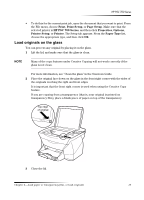HP PSC 700 HP PSC 700 Series - (English) Windows User Guide - Page 16
Hw²wkh²sdshu²w\sh - series - director
 |
View all HP PSC 700 manuals
Add to My Manuals
Save this manual to your list of manuals |
Page 16 highlights
HP PSC 700 Series Adjust the left paper guide against the envelopes (be careful not to bend the envelopes). Make sure the envelopes fit within the tray (do not overload it). Consult the help files in your word processing software for details on how to format text for printing on envelopes. 6HW WKH SDSHU W\SH After you have loaded paper or film in the unit, select the paper type. Change this setting whenever you change the type of paper or film. The paper types you specify for copying are independent of the paper types you specify for printing. For more information, see "Recommended paper-type settings for copying" or "Recommended paper-type settings for printing" in the Onscreen Guide. To do this for copying Choose one of the following to set the paper type for current and future copy jobs: • On the front panel, press Paper Type. Press until the appropriate type appears. Press Enter to choose the displayed paper size. To save the paper type from the front panel, press Menu until Copy Setup appears, then press Enter. Press until Set Copy Defaults appears, then press Enter. A message displays stating the Settings are saved as default. • In the Director, click SETTINGS, and then choose Copy Settings. The Settings tab appears. In the Paper Type area, choose the appropriate type, and then click Save Copy Settings. To do this for printing Choose one of the following: • To do this for future print jobs, go to the Director, click SETTINGS, and then choose Print Settings. The Setup tab appears. From the Paper Type list, choose the appropriate type, and click OK. 12 Chapter 4-Load paper or transparency film, or load originals