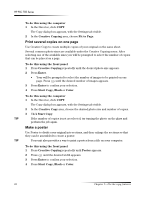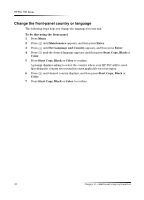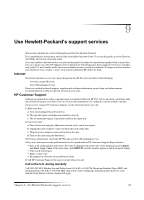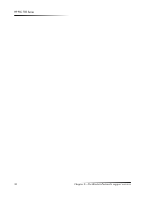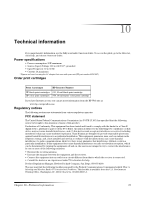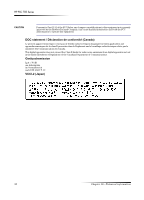HP PSC 700 HP PSC 700 Series - (English) Windows User Guide - Page 35
Lqgrzv²$gg²3ulqwhu²ihdwxuh, 5hpryh²dqg²uhlqvwdoo²\rxu²+3 36&²vriwzduh - series for windows 7
 |
View all HP PSC 700 manuals
Add to My Manuals
Save this manual to your list of manuals |
Page 35 highlights
HP PSC 700 Series

Chapter 8—Additional setup information
31
HP PSC 700 Series
<RXU²±RPSXWHU²LV²XQDEOH²WR²±RPPXQL±DWH²ZLWK²\RXU²+3 36&
If communication cannot be established between your computer and HP PSC (for
example, the HP PSC status icon has the yellow error triangle), try the same tasks
outlined under “Microsoft’s plug-and-play messages do not appear.”
:LQGRZV²$GG²3ULQWHU²IHDWXUH
Choose one of the following:
•
To connect directly to your computer, follow the steps outlined in the Setup Poster
that came with your unit.
•
To set up network printing only, set up a peer-to-peer network. For more
information, see “Set up for network printing using Windows sharing” in the
Onscreen Guide.
6HW²XS²IRU²QHWZRUN²SULQWLQJ²XVLQJ²:LQGRZV²VKDULQJ
If your computer is on a network, and another computer on the network has an HP PSC
connected to it, you can use that unit as your printer.
You can only access
print
features in this configuration.
For more information, see “Set up for network printing using Windows sharing” in the
Onscreen Guide.
For the latest information regarding networking, visit the HP Web site at:
www.hp.com/go/all-in-one
5HPRYH²DQG²UHLQVWDOO²\RXU²+3 36&²VRIWZDUH
When you remove a program, you need to remove all files associated with that program,
not just the files you see in a particular program folder.
Do
not
simply delete the program files from your hard drive. Be sure to remove it
properly, using the utility provided in the HP PSC 700 Series program group.
1
On the Windows taskbar, click
Start
, point to
Programs
, choose
HP PSC
700 Series
, and then choose
Uninstall Software
.
2
Follow the directions on the screen.
3
If you are asked whether you would like to remove shared files, click
No
.
Other programs that use these files may not work properly if the files are deleted.
4
After the program finishes removing the software, disconnect your HP PSC, and
restart your computer.
5
To reinstall the software, insert the HP PSC 700 Series CD-ROM into your
computer’s CD-ROM drive, and follow the instructions that appear.
For more information, see the Setup Poster that came with your HP PSC.