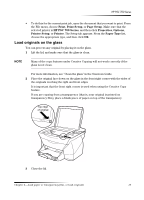HP PSC 750 HP PSC 700 Series - (English) Windows User Guide - Page 20
HP PSC 700 Series, Print - all in one printer series
 |
View all HP PSC 750 manuals
Add to My Manuals
Save this manual to your list of manuals |
Page 20 highlights
HP PSC 700 Series 3 Make sure that the selected printer is HP PSC 700 Series (or the "friendly name" that you have assigned to the unit). For more information, see "Select a printer" in the Onscreen Guide. If you need to change settings, click the button that accesses the HP PSC 700 Series Properties dialog box (depending on your program, this button may be called Properties, Options, Printer Setup, or Printer), and then select the appropriate options for your print job using the features available in the Setup, Features, and Advanced tabs. Click OK to close the dialog box. 4 Click OK to close the dialog box, and then click Print to begin your print job. 16 Chapter 5-Use the print features
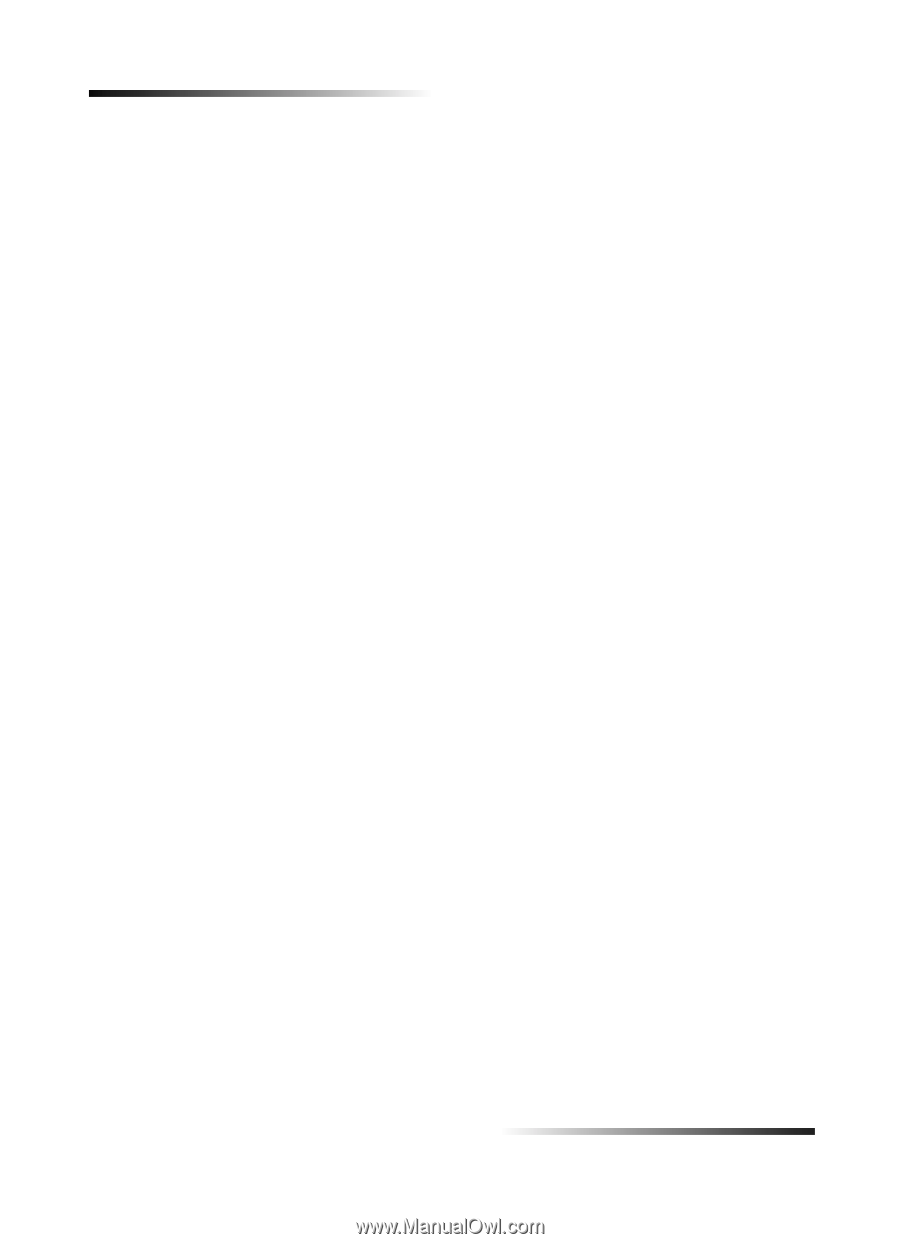
16
Chapter 5—Use the print features
HP PSC 700 Series
3
Make sure that the selected printer is
HP PSC 700 Series
(or the “friendly name”
that you have assigned to the unit).
For more information, see “Select a printer” in the Onscreen Guide.
If you need to change settings, click the button that accesses the HP PSC 700 Series
Properties dialog box (depending on your program, this button may be called
Properties, Options, Printer Setup, or Printer), and then select the appropriate
options for your print job using the features available in the Setup, Features, and
Advanced tabs. Click OK to close the dialog box.
4
Click
OK
to close the dialog box, and then click
Print
to begin your print job.