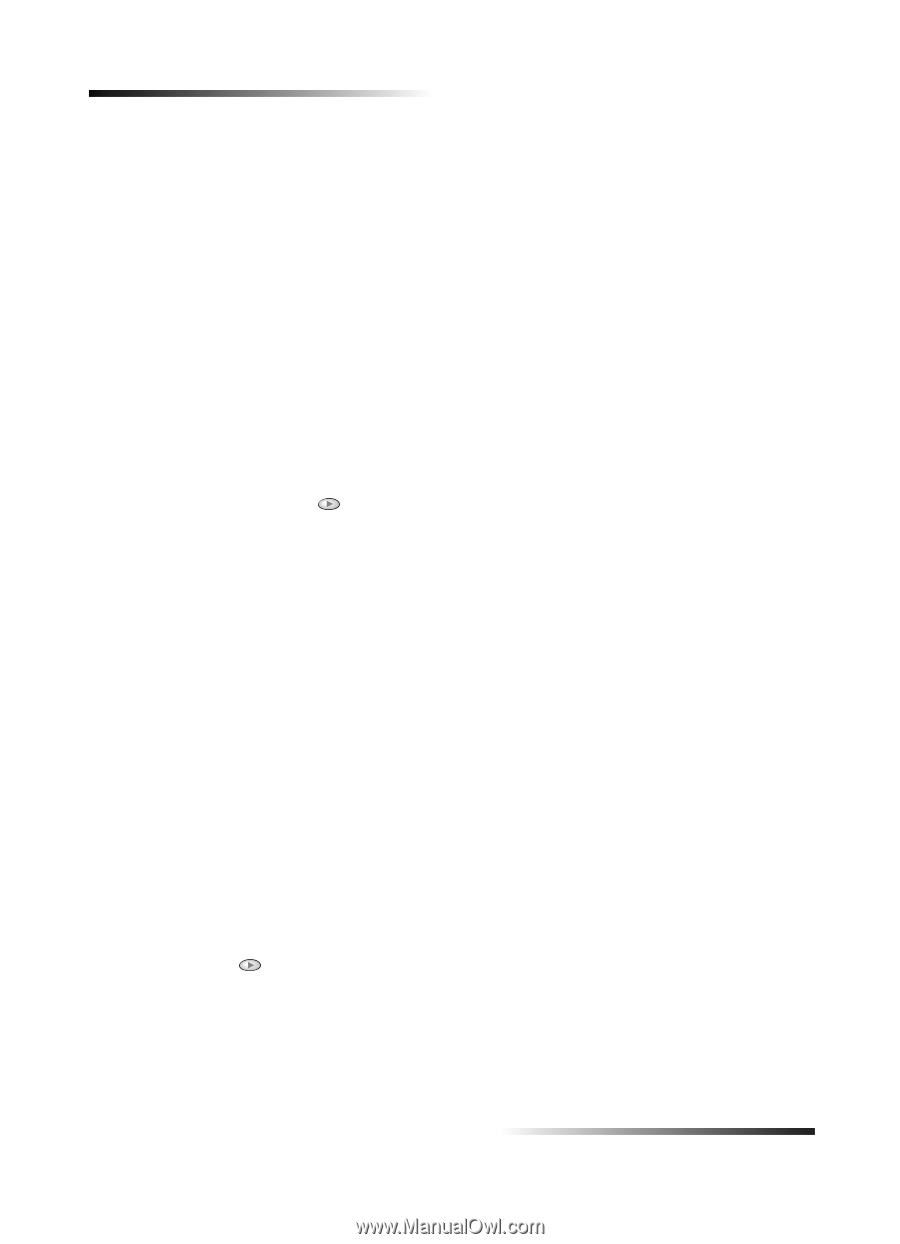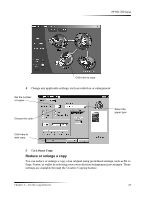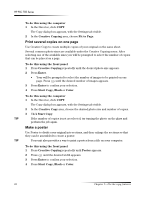HP PSC 750 HP PSC 700 Series - (English) Windows User Guide - Page 30
Dnh²d²srvwhu
 |
View all HP PSC 750 manuals
Add to My Manuals
Save this manual to your list of manuals |
Page 30 highlights
HP PSC 700 Series To do this using the computer 1 In the Director, click COPY. The Copy dialog box appears, with the Settings tab visible. 2 In the Creative Copying area, choose Fit to Page. 3ULQW VHYHUDO .RSLHV RQ RQH SDJH Use Creative Copy to create multiple copies of your original on the same sheet. Several common photo sizes are available under the Creative Copying menu. After selecting one of the available sizes you will be prompted to select the number of copies that can be placed on a page. To do this using the front panel 1 Press Creative Copying repeatedly until the desired photo size appears. 2 Press Enter. • Your will be prompted to select the number of images to be printed on one page. Press until the desired number of images appears. 3 Press Enter to confirm your selection. 4 Press Start Copy, Black or Color. To do this using the computer 1 In the Director, click COPY. The Copy dialog box appears, with the Settings tab visible. 2 In the Creative Copy area, choose the desired photo size and number of copies. 3 Click Start Copy. 7,3 If the number of copies is not as selected, try turning the photo on the glass and perform the job again. 0DNH D SRVWHU Use Poster to divide your original into sections, and then enlarge the sections so that they can be assembled to create a poster. 7,3 Your unit also provides a way to print a poster from a file on your computer. To do this using the front panel 1 Press Creative Copying repeatedly until Poster appears. 2 Press until the desired width appears. 3 Press Enter to confirm your selection. 4 Press Start Copy, Black or Color. 26 Chapter 7-Use the copy features