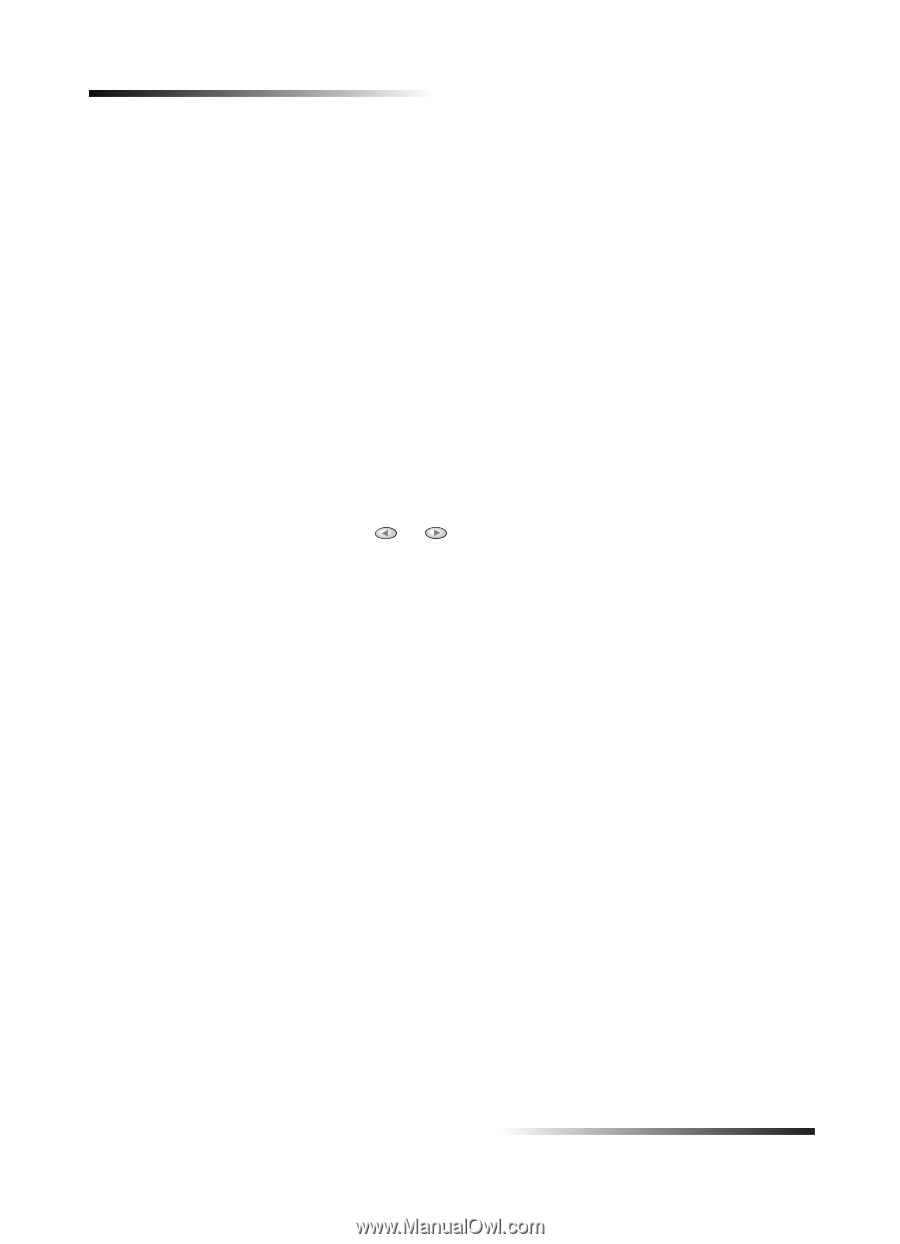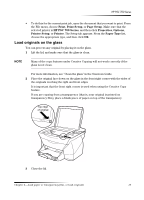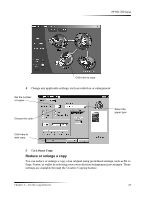HP PSC 750 HP PSC 700 Series - (English) Windows User Guide - Page 22
HP ImageViewer. From the HP Image - initializing
 |
View all HP PSC 750 manuals
Add to My Manuals
Save this manual to your list of manuals |
Page 22 highlights
HP PSC 700 Series %HJLQ D V.DQ You can initiate a scan from your computer or from your HP PSC. To do this from your HP PSC 1 Load your original. For more information, see "Load originals on the glass". 2 Press the Start Scan button. A pre-scan of the original will appear in the HP ImageViewer. From the HP Image Viewer, you can do minor editing of the image and if desired, add a title to the image. When finished viewing, you can select a destination and click Send Now. A final scan of the original will be performed and will be sent to the selected destination. In addition to sending the image to a destination, you can print the image using the Creative Printing button or save the image. • If you want to send the scan to a specific program directly from the HP PSC, press Menu repeatedly until Scan To appears on the front-panel display, then press Enter. Press or until the applicable program appears on the front-panel display, and then press Start Scan. Your HP PSC scans the document, launches the selected program, and displays the scanned image in that program. To do this from your computer 1 Load your original. For more information, see "Load originals on the glass". 18 Chapter 6-Use the scan features