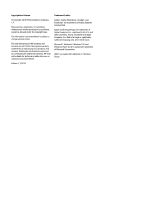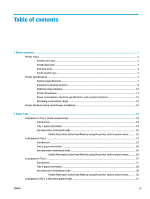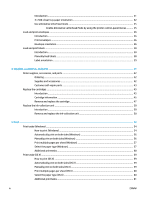Clear jams in Tray 3
.........................................................................................................................
116
Clear jams in the 3x500-sheet feeder
............................................................................................
118
Clear jams in the ink-collection unit area
.......................................................................................
121
Clear jams in the output bin
............................................................................................................
124
Improve print quality
.........................................................................................................................................
125
Introduction
.....................................................................................................................................
125
Print from a different software program
........................................................................................
125
Check the paper-type setting for the print job
...............................................................................
125
Check the paper type setting (Windows)
.....................................................................
125
Check the paper type setting (OS X)
.............................................................................
126
Check cartridge status
....................................................................................................................
126
Clean the printer
..............................................................................................................................
127
Print a cleaning page
....................................................................................................
127
Visually inspect the cartridge
.........................................................................................................
127
Check paper and the printing environment
....................................................................................
127
Step one: Use paper that meets HP specifications
......................................................
127
Step two: Check the environment
................................................................................
128
Step three: Set the individual tray alignment
..............................................................
128
Adjust color settings (Windows)
.....................................................................................................
128
Print and interpret the print quality page
......................................................................................
130
Calibrate the printer to align the colors
..........................................................................................
130
Try a different print driver
...............................................................................................................
130
Solve wired network problems
..........................................................................................................................
132
Introduction
.....................................................................................................................................
132
Poor physical connection
................................................................................................................
132
The computer is using the incorrect IP address for the printer
......................................................
132
The computer is unable to communicate with the printer
.............................................................
132
The printer is using incorrect link and duplex settings for the network
........................................
133
New software programs might be causing compatibility problems
..............................................
133
The computer or workstation might be set up incorrectly
.............................................................
133
The printer is disabled, or other network settings are incorrect
...................................................
133
Solve wireless network problems
.....................................................................................................................
134
Introduction
.....................................................................................................................................
134
Wireless connectivity checklist
.......................................................................................................
134
The printer does not print after the wireless configuration completes
.........................................
135
The printer does not print, and the computer has a third-party firewall installed
.......................
135
The wireless connection does not work after moving the wireless router or printer
....................
135
Cannot connect more computers to the wireless printer
...............................................................
135
The wireless printer loses communication when connected to a VPN
..........................................
136
The network does not appear in the wireless networks list
..........................................................
136
The wireless network is not functioning
........................................................................................
136
ENWW
vii