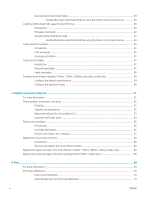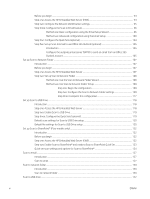For printers with fax capability
.................................................................................................
181
Order supplies
.................................................................................................................................................
182
Printer does not pick up paper or misfeeds
....................................................................................................................
183
Introduction
......................................................................................................................................................
183
The printer does not pick up paper
..............................................................................................................
183
The printer picks up multiple sheets of paper
............................................................................................
185
The document feeder jams, skews, or picks up multiple sheets of paper
............................................
189
Clear paper jams
..................................................................................................................................................................
190
Introduction
......................................................................................................................................................
190
Paper jam locations
........................................................................................................................................
191
Auto-navigation for clearing paper jams
.....................................................................................................
192
Experiencing frequent or recurring paper jams?
.......................................................................................
192
Clear paper jams in the document feeder – 31.13.yz
...............................................................................
193
Clear paper jams in Tray 1 - 15.A1.yz; 15.D1.51; 15.D1.81; 15.D2.A1; 15.D2.D1
...............................
195
Clear paper jams in Tray 2 - 15.A2.yz; 15.D2.52; 15.D2.82; 15.D2.A2; 15.D2.D2
...............................
198
Clear paper jams in Tray 3 - 15.A3.yz; 15.12.A3; 15.12.D3
.....................................................................
200
Clear paper jams in the heated pressure roller (HPR) - 13.xx.xx, 15.5x.xx, 66.Bx.xx, 17.B3.xx
.......
203
Clear paper jams in the output bin - 15.E1.yz; 15.C1.Az
..........................................................................
206
Clear paper jams in the duplexer - 15.D1.yz; 15.D2.yz; 15.C1.5z; 15.C1.8z; 15.C1.9z
.......................
208
Clear paper jams in the 3X550 trays - 15.A4.yz; 15.A5.yz; 15.A6.yz; 15.A9.yz; 15.37.yz;
15.38.yz; 15.48.yz
..........................................................................................................................................
210
Clear paper jams in the 4,000 sheet HCI - 15.A7.yz; 15.A8.yz; 15.37.yz; 15.38.yz; 15.48.yz
...........
212
Clear paper jams in the inner
finisher
(774dns, 779dns, 780dns, and 785zs model only) -
15.51.yz; 15.62.yz; 15.63.yz; 15.67.yz
.......................................................................................................
217
Clear staple jams (774dns, 779dns, 780dns, and 785zs model only) - 15.63.yz
...............................
219
Clear paper jams in the
floor
standing
finisher
rear door (785z+ model only)
....................................
221
Clear paper jams in the
floor
standing
finisher
front door (785z+ model only)
...................................
223
Clear staple jams in the
floor
standing
finisher
(785z+ model only)
.....................................................
224
Improve print quality
...........................................................................................................................................................
228
Introduction
......................................................................................................................................................
228
Check the cartridge status
.............................................................................................................................
228
Update the printer
firmware
.........................................................................................................................
229
Change the print quality setting
...................................................................................................................
229
Print from a
different
software program
....................................................................................................
229
Check paper and quality settings
.................................................................................................................
229
Check grayscale and black settings
.............................................................................................................
230
Adjust color settings (Windows)
...................................................................................................................
230
Check paper and the printing environment
................................................................................................
231
Step one: Use paper that meets HP
specifications
...............................................................
231
Step two: Check the environment
............................................................................................
231
Visually inspect the cartridge
........................................................................................................................
232
ENWW
ix