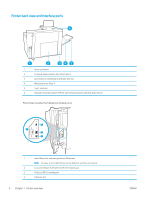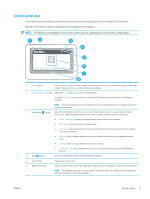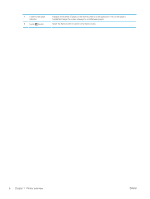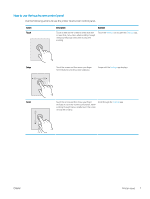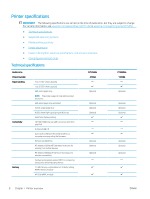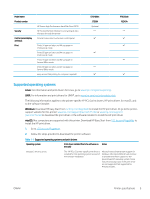HP PageWide Managed Color P75250 User Guide - Page 13
Control-panel view, The features that appear on the Home screen can vary
 |
View all HP PageWide Managed Color P75250 manuals
Add to My Manuals
Save this manual to your list of manuals |
Page 13 highlights
Control-panel view The Home screen provides access to the printer features and indicates the current status of the printer. Return to the Home screen at any time by selecting the Home button. NOTE: The features that appear on the Home screen can vary, depending on the printer configuration. 12 3 4 5 6 7 8 1 Reset button Select the Reset button to clear changes, release the printer from a paused state, display the Message Center if there are errors, and restore the default settings. 2 Sign In or Sign Out button Select the Sign In button to access secured features. Select the Sign Out button to sign out of the printer. The printer restores all options to the default settings. NOTE: This button displays only if the administrator has configured the printer to require permission for access to features. 3 Information button Select the Information button to access a screen that provides access to several types of printer information. Select the following buttons on the Information screen for printer information: ● Display Language: Change the language setting for the current user session. ● Sleep Mode: Place the printer into sleep mode. ● Wi-Fi Direct: View information for how to connect directly to the printer using a phone, tablet, or other device with Wi-Fi. ● Wireless: View or change wireless connection settings (wireless accessory equipped models only). ● Ethernet: View or change Ethernet connection settings. 4 Help button ● HP Web Services: View information to connect and print to the printer using HP Web Services (ePrint). Select the Help button to open the embedded help system. 5 Current time 6 Applications area Displays the current time. Select any of the icons to open the application. Swipe the screen sideways to access more applications. NOTE: The available applications vary by printer. The administrator can configure which applications appear and the order in which they appear. ENWW Printer views 5