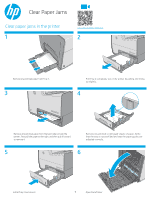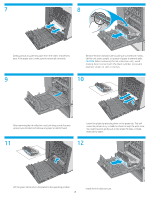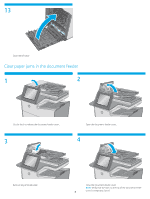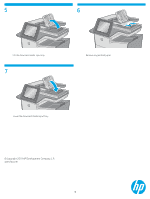HP PageWide Pro 452dw Clear Paper Jams - Page 1
HP PageWide Pro 452dw Manual
 |
View all HP PageWide Pro 452dw manuals
Add to My Manuals
Save this manual to your list of manuals |
Page 1 highlights
Clear Paper Jams Clear paper jams in the printer 1 www.youtube.com/watch?v=tL4pXGnO7kc 2 Officejet Enterprise Color X556 Remove any jammed paper from Tray 1. 3 Officejet Enterprise Color X556 Pull Tray 2 completely out of the printer by pulling and lifting up slightly. 4 Remove any jammed paper from the feed rollers inside the printer. First pull the paper to the right, and then pull it forward to remove it. Remove any jammed or damaged sheets of paper. Verify that the tray is not overfilled and that the paper guides are adjusted correctly. 5 6 Officejet Enterprise Color X556 Officejet Enterprise Color X556 Install Tray 2 and close it. 1 Open the left door.
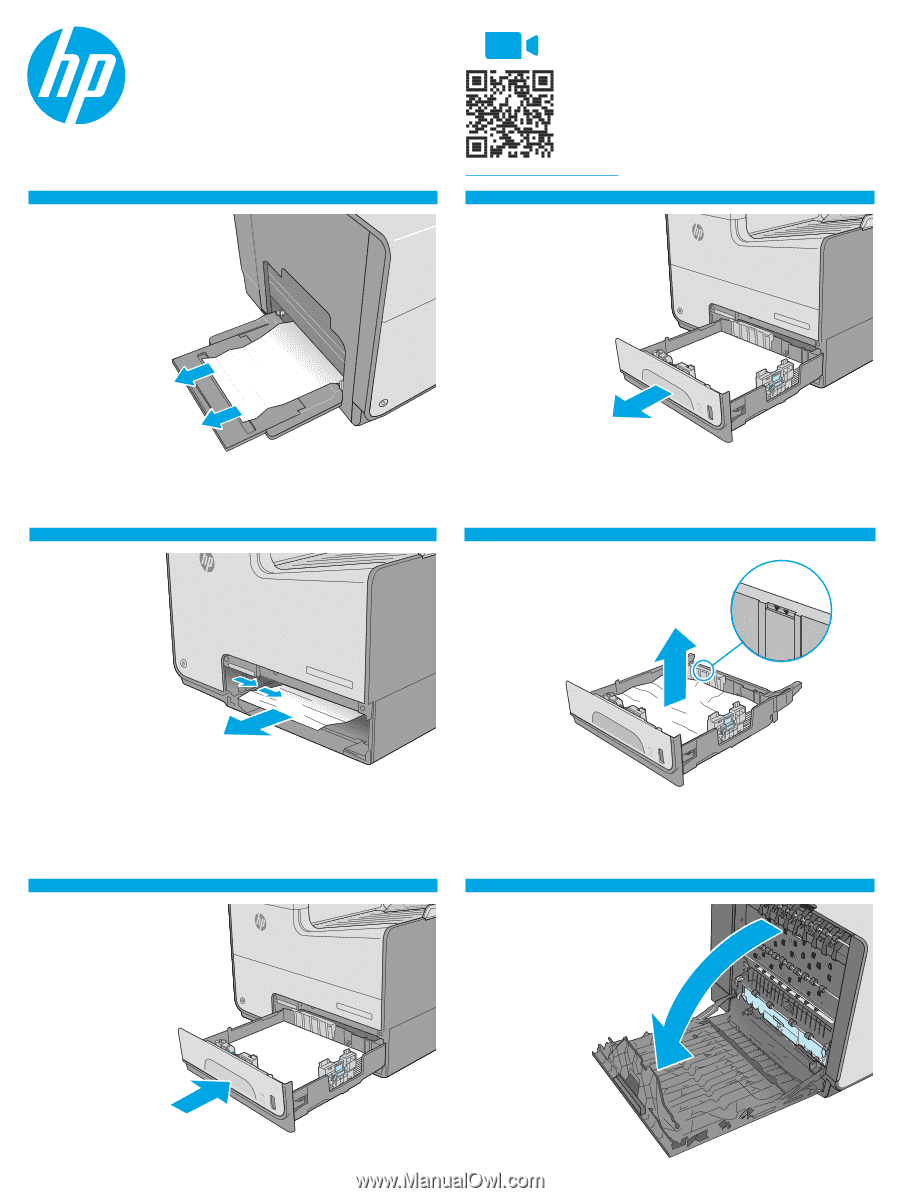
Officejet Enterprise Color X556
1
Clear Paper Jams
2
1
4
3
5
Officejet Enterprise Color X556
6
Officejet Enterprise Color X556
Clear paper jams in the printer
www.youtube.com/watch?v=tL4pXGnO7kc
Pull Tray 2 completely out of the printer by pulling and lifting
up slightly.
Remove any jammed or damaged sheets of paper. Verify
that the tray is not overfilled and that the paper guides are
adjusted correctly.
Remove any jammed paper from Tray 1.
Remove any jammed paper from the feed rollers inside the
printer. First pull the paper to the right, and then pull it forward
to remove it.
Install Tray 2 and close it.
Open the left door.