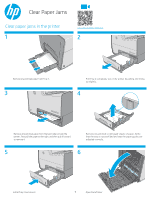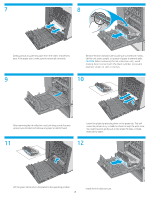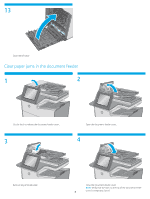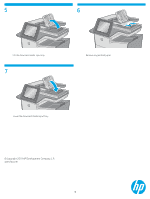HP PageWide Pro 452dw Clear Paper Jams - Page 2
You might need to gently pull on the sheet if it does not feed.
 |
View all HP PageWide Pro 452dw manuals
Add to My Manuals
Save this manual to your list of manuals |
Page 2 highlights
7 8 Gently pull out any jammed paper from the rollers and delivery area. If the paper tears, make sure to remove all remnants. Remove the ink-collection unit by pulling it out with both hands. Set the unit aside, upright, on a piece of paper to prevent spills. CAUTION: When removing the ink-collection unit, avoid making direct contact with the black cylinder to prevent pigment smear on skin or clothes. 9 10 After removing the ink-collection unit, look deep inside the area where it was located and remove any paper or debris found. Lower the platen by pressing down on the green tab. This will cause the printer to try to feed the sheet through the print zone. You might need to gently pull on the sheet if it does not feed. Remove the sheet. 11 12 Lift the green tab to return the platen to the operating position. 2 Install the ink-collection unit.