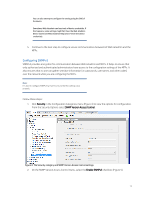HP PageWide Pro 552dw Printing Security Best Practices: Configuring a Printer - Page 15
Setting up HP Web Jetadmin, HP Web Jetadmin Update in
 |
View all HP PageWide Pro 552dw manuals
Add to My Manuals
Save this manual to your list of manuals |
Page 15 highlights
Jetadmin if none of your MFPs supports them. Web Jetadmin displays only the options that apply to the MFPs you are managing. For instance, color settings will not appear if none of your MFPs has color. Ignore recommendations in this checklist if they do not appear on your Web Jetadmin screen. Before you begin, be sure to install HP Web Jetadmin version 10.4 or later, and have it working in your network environment. To download and install Web Jetadmin, click the following link: http://www.hp.com/go/webjetadmin Be sure to update Web Jetadmin version 10.4 or later with the latest upgrades available from HP. See the HP Web Jetadmin Update page in the Product Update, Install menu. Note: All screenshots are from Web Jetadmin version 10.4. Setting up HP Web Jetadmin Follow these instructions to prepare Web Jetadmin for configuring the MFPs: 1. Open Web Jetadmin to view the device list (Figure 1) that appears by default. Figure 1: Web Jetadmin showing the device list on the default view 2. Verify that the print devices you wish to configure appear in the Device Model list. If they are not in the list, use the Discovery options to find the printing devices on your network. Note: This checklist does not include details on print device discovery. See the Web Jetadmin user guide for more information. In most cases, the devices will already appear in the default view of Web Jetadmin. It is possible for Web Jetadmin to lose contact, temporarily, with a device that is configured for DHCP. Use the Discovery options to restore contact, or configure the devices with static IP addresses. 3. Hold down the CTRL key and click to select the printers or MFPs from the Device List (Figure 2) that you would like to configure. 11