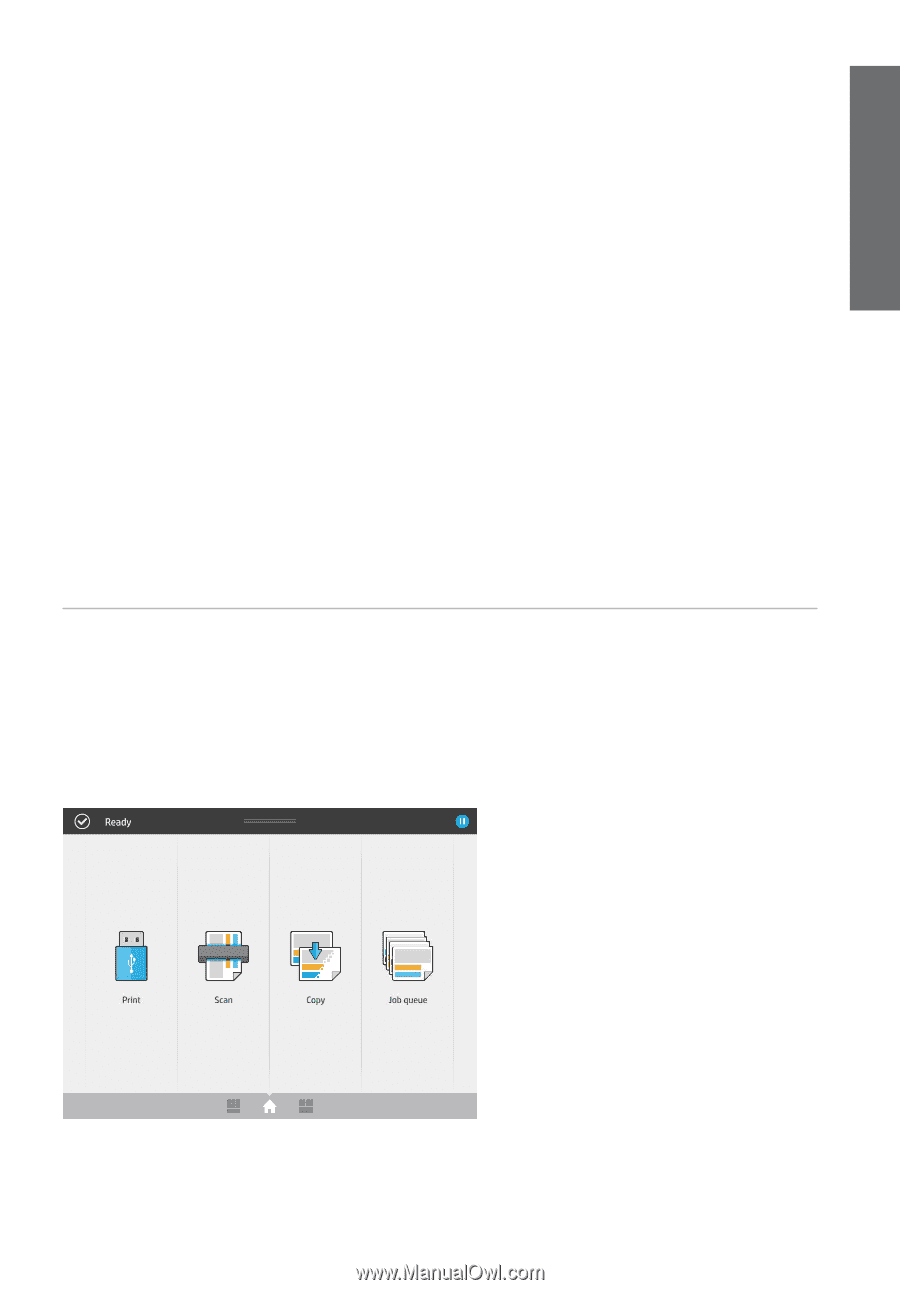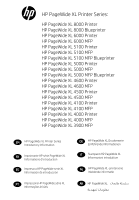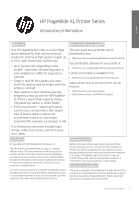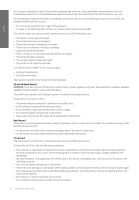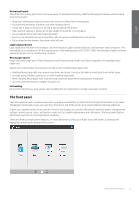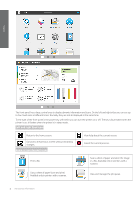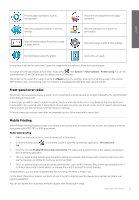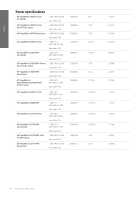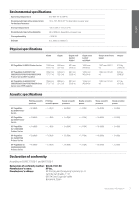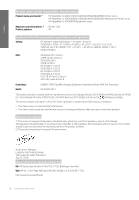HP PageWide XL 5000 Introductory Information 4 - Page 5
The front panel
 |
View all HP PageWide XL 5000 manuals
Add to My Manuals
Save this manual to your list of manuals |
Page 5 highlights
English Mechanical hazard The printer has moving parts that could cause injury. To avoid personal injury, take the following precautions when working close to the printer: • Keep your clothing and all parts of your body away from the printer's moving parts. • Avoid wearing necklaces, bracelets, and other hanging objects. • If your hair is long, try to secure it so that it will not fall into the printer. • Take care that sleeves or gloves do not get caught in the printer's moving parts. • Do not operate the printer with covers bypassed. • Do not try to dismantle the cutter assembly: refer servicing to qualified service personnel. • Do not stand on the drawers: the printer could fall over. Light radiation hazard Light radiation is emitted from the beacon, ink level indicators, paper drawer indicators, and formatter status indicators. The emitted light is in compliance with the requirements of the exempt group of IEC 62471:2006, Photobiological safety of lamps and lamp systems. Do not modify these modules. Heavy paper hazard Paper rolls could weigh up to 18 kg. Follow your local Environmental, Health, and Safety regulations for handling heavy paper rolls. Special care must be taken to avoid personal injury when handling heavy paper rolls. • Handling heavy paper rolls may require more than one person. Care must be taken to avoid back strain and/or injury. • Consider using a forklift, pallet truck, or other handling equipment. • When handling heavy paper rolls, wear personal protective equipment including boots and gloves. • Do not exceed the maximum weight of a paper roll. Ink handling HP recommends that you wear gloves when handling the ink maintenance cartridge and waste container. The front panel The front panel is a touch-sensitive screen with a graphical user interface, located on the front right of the printer. It can rotate 360 degrees horizontally, so you can use it from the front or rear of the printer. It can also be tilted to minimize reflections. It gives you complete control of your printer: from the front panel, you can view information about the printer, change printer settings, monitor printer status, and perform tasks such as supplies replacement and calibrations. The front panel displays alerts (warning and error messages) when necessary. There are three top-level screens that you can move between by sliding your finger across the screen, or pressing the appropriate button at the bottom of the screen: Introductory Information 3