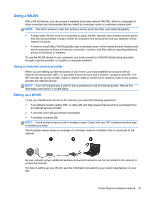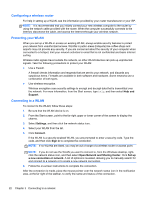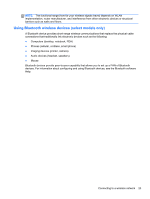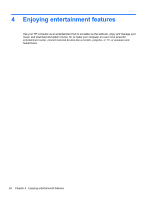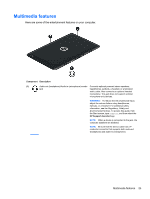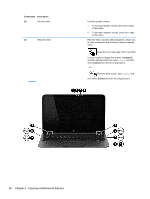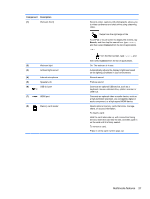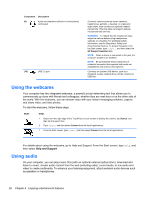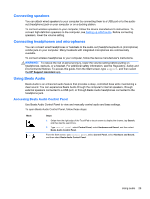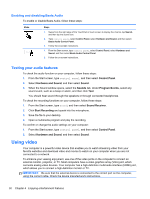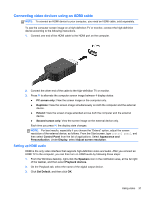HP Pavilion 11-h110nr User Guide - Page 34
Enjoying entertainment features
 |
View all HP Pavilion 11-h110nr manuals
Add to My Manuals
Save this manual to your list of manuals |
Page 34 highlights
Component Description (2) Volume button (3) Webcam (rear) Controls speaker volume. ● To increase speaker volume, press the + edge of the button. ● To decrease speaker volume, press the - edge of the button. Records video, captures still photographs, allows you to video conference and chat online using streaming video. Swipe from the right edge of the TouchPad or touch screen to display the charms, tap Search, and then tap the search box. type camera, and then select Camera from the list of applications. - or - From the Start screen, type camera, and then select Camera from the list of applications. 26 Chapter 4 Enjoying entertainment features
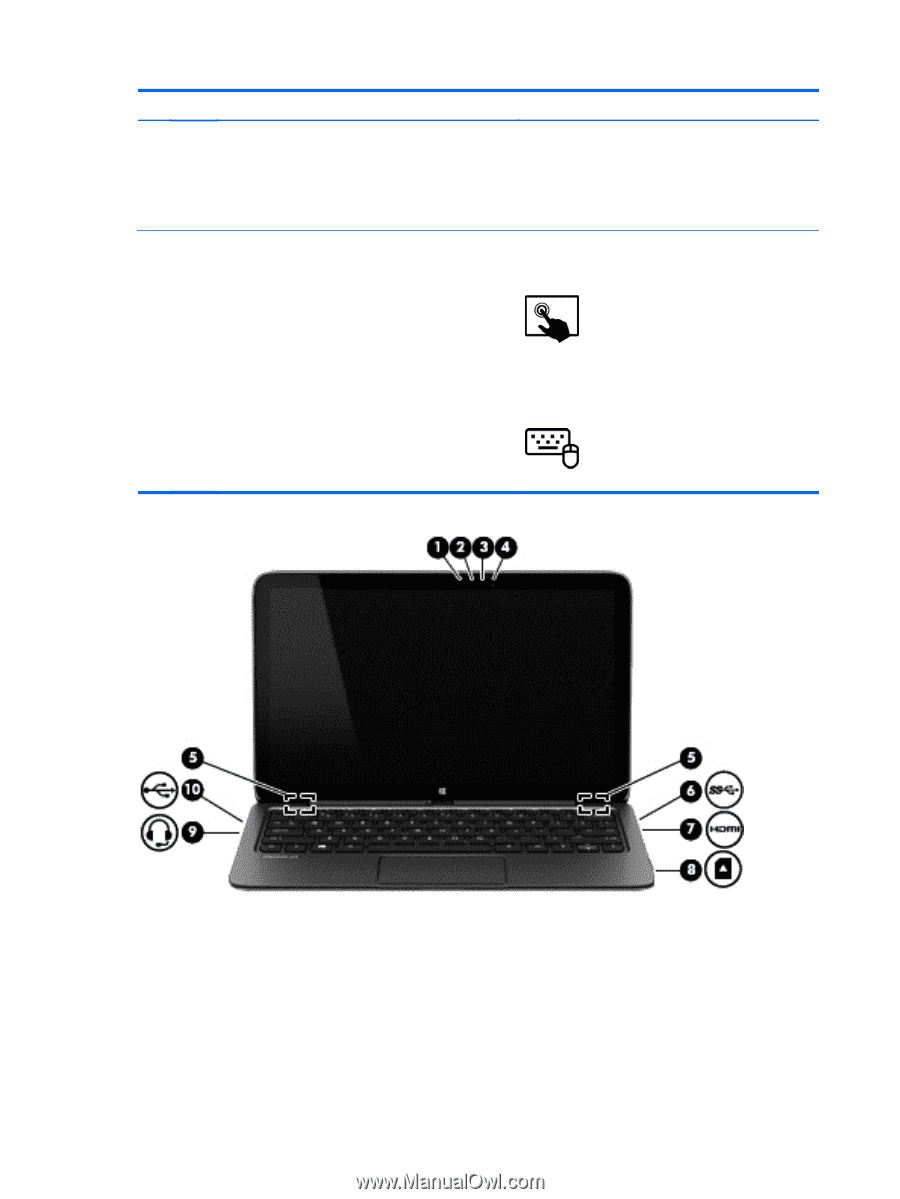
Component
Description
(2)
Volume button
Controls speaker volume.
●
To increase speaker volume, press the
+
edge
of the button.
●
To decrease speaker volume, press the
–
edge
of the button.
(3)
Webcam (rear)
Records video, captures still photographs, allows you
to video conference and chat online using streaming
video.
Swipe from the right edge of the TouchPad
or touch screen to display the charms, tap
Search
,
and then tap the search box. type
camera
, and then
select
Camera
from the list of applications.
– or –
From the Start screen, type
camera
, and
then select
Camera
from the list of applications.
26
Chapter 4
Enjoying entertainment features