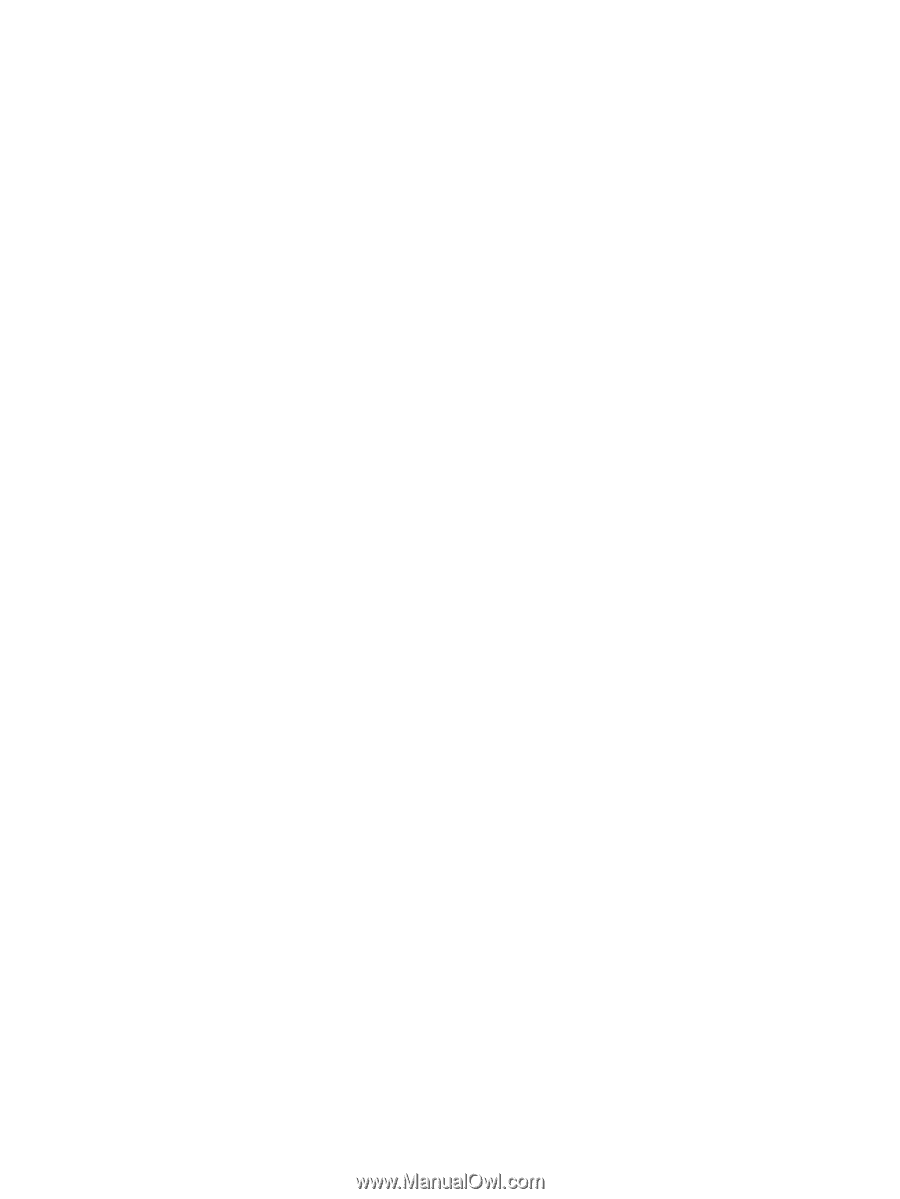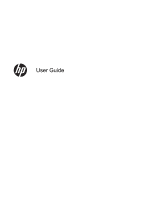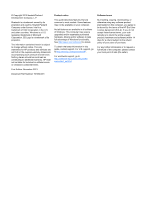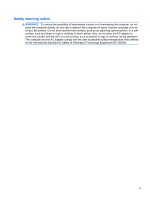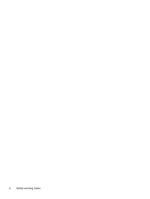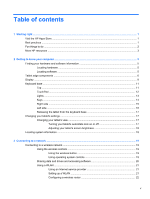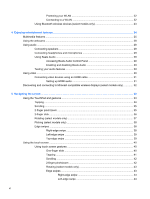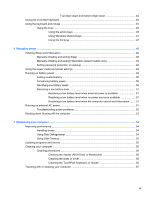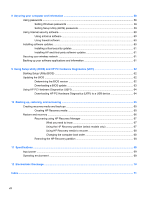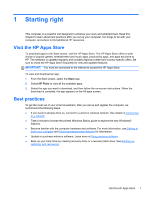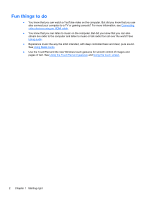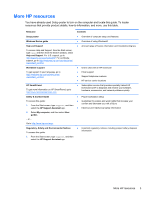Protecting your WLAN
.......................................................................................
22
Connecting to a WLAN
......................................................................................
22
Using Bluetooth wireless devices (select models only)
.....................................................
23
4
Enjoying entertainment features
.................................................................................................................
24
Multimedia features
............................................................................................................................
25
Using the webcams
............................................................................................................................
28
Using audio
........................................................................................................................................
28
Connecting speakers
.........................................................................................................
29
Connecting headphones and microphones
.......................................................................
29
Using Beats Audio
.............................................................................................................
29
Accessing Beats Audio Control Panel
...............................................................
29
Enabling and disabling Beats Audio
..................................................................
30
Testing your audio features
...............................................................................................
30
Using video
.........................................................................................................................................
30
Connecting video devices using an HDMI cable
...............................................................
31
Setting up HDMI audio
......................................................................................
31
Discovering and connecting to Miracast-compatible wireless displays (select models only)
.............
32
5
Navigating the screen
...................................................................................................................................
33
Using the TouchPad and gestures
.....................................................................................................
33
Tapping
..............................................................................................................................
34
Scrolling
.............................................................................................................................
35
2-finger pinch/zoom
...........................................................................................................
35
2-finger click
.......................................................................................................................
36
Rotating (select models only)
............................................................................................
37
Flicking (select models only)
..............................................................................................
38
Edge swipes
......................................................................................................................
38
Right-edge swipe
..............................................................................................
38
Left-edge swipe
.................................................................................................
39
Top-edge swipe
.................................................................................................
39
Using the touch screen
.......................................................................................................................
40
Using touch screen gestures
.............................................................................................
40
One-finger slide
.................................................................................................
40
Tapping
.............................................................................................................
41
Scrolling
............................................................................................................
42
2-finger pinch/zoom
...........................................................................................
42
Rotating (select models only)
............................................................................
43
Edge swipes
......................................................................................................
43
Right-edge swipe
..............................................................................
43
Left-edge swipe
................................................................................
44
vi