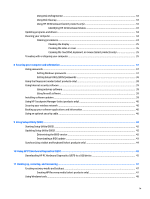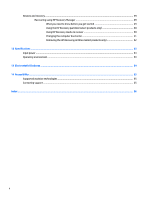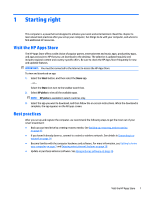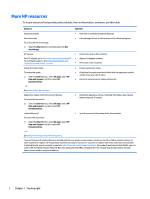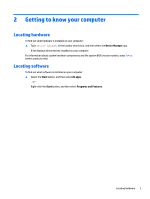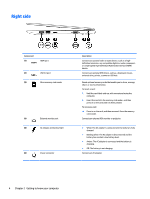HP Pavilion 11-s000 User Guide - Page 14
Right side
 |
View all HP Pavilion 11-s000 manuals
Add to My Manuals
Save this manual to your list of manuals |
Page 14 highlights
Right side Component (1) HDMI port (2) USB 3.0 port (3) Micro memory card reader (4) External monitor port (5) AC adapter and battery light (6) Power connector Description Connects an optional video or audio device, such as a highdefinition television, any compatible digital or audio component, or a high-speed High-Definition Multimedia Interface (HDMI) device. Connects an optional USB device, such as a keyboard, mouse, external drive, printer, scanner or USB hub. Reads optional memory cards that enable you to store, manage, share, or access information. To insert a card: 1. Hold the card label-side up, with connectors facing the computer. 2. Insert the card into the memory card reader, and then press in on the card until it is firmly seated. To remove a card: ▲ Press in on the card, and then remove it from the memory card reader. Connects an external VGA monitor or projector. ● White: The AC adapter is connected and the battery is fully charged. ● Blinking white: The AC adapter is disconnected and the battery has reached a low battery level. ● Amber: The AC adapter is connected and the battery is charging. ● Off: The battery is not charging. Connects an AC adapter. 4 Chapter 2 Getting to know your computer