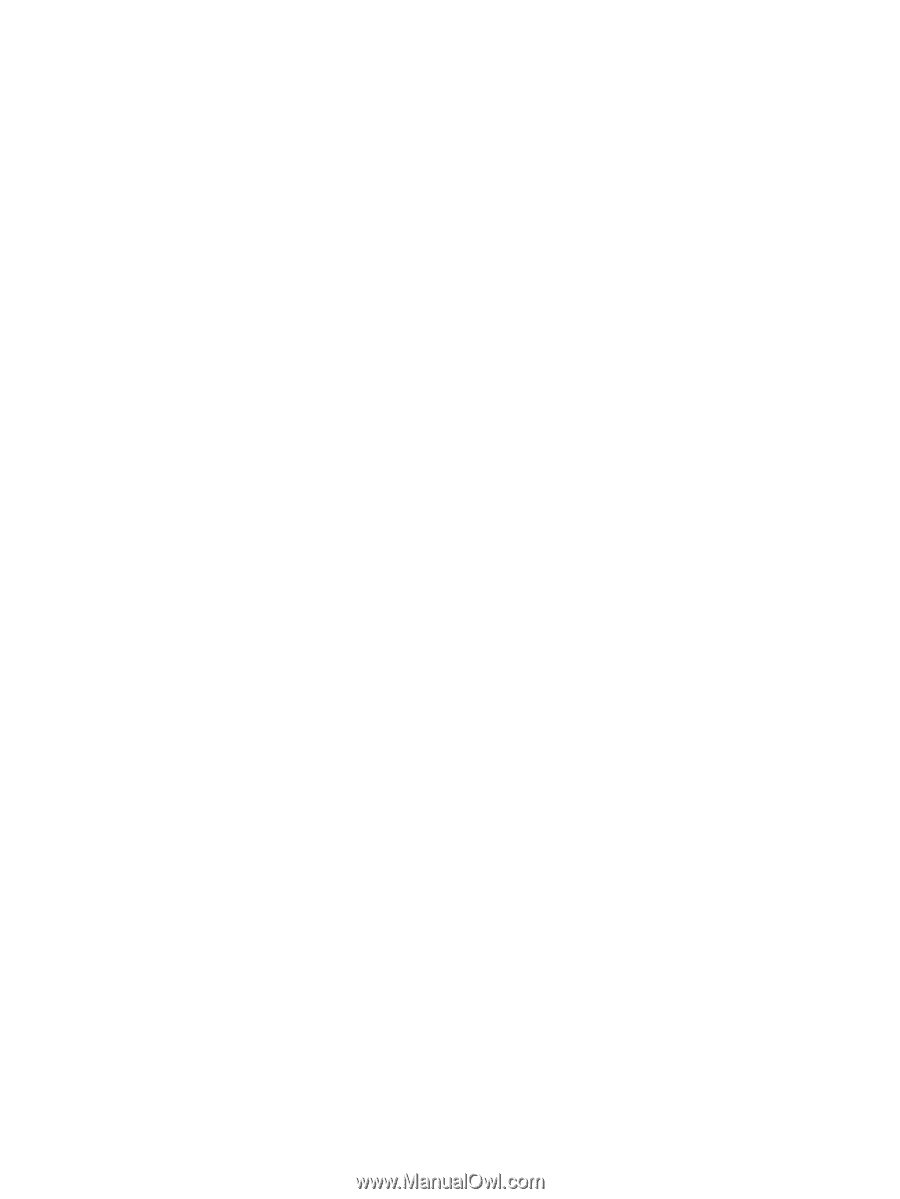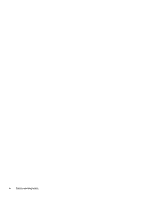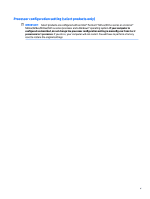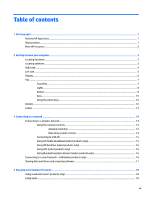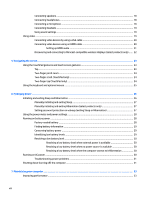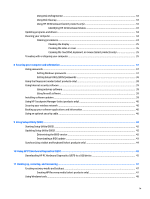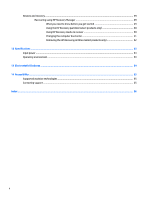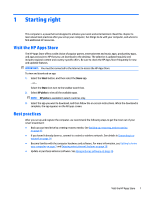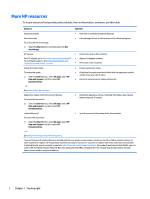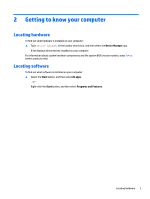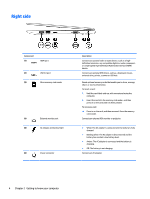Using Disk Defragmenter
..................................................................................................................
33
Using Disk Cleanup
............................................................................................................................
33
Using HP 3D DriveGuard (select products only)
................................................................................
33
Identifying HP 3D DriveGuard status
..............................................................................
34
Updating programs and drivers
..........................................................................................................................
34
Cleaning your computer
......................................................................................................................................
34
Cleaning procedures
..........................................................................................................................
34
Cleaning the display
........................................................................................................
35
Cleaning the sides or cover
.............................................................................................
35
Cleaning the TouchPad, keyboard, or mouse (select products only)
.............................
35
Traveling with or shipping your computer
..........................................................................................................
35
8
Securing your computer and information
......................................................................................................
37
Using passwords
..................................................................................................................................................
37
Setting Windows passwords
.............................................................................................................
37
Setting Setup Utility (BIOS) passwords
.............................................................................................
38
Using the
fingerprint
reader (select products only)
............................................................................................
38
Using Internet security software
.........................................................................................................................
39
Using antivirus software
...................................................................................................................
39
Using
firewall
software
.....................................................................................................................
39
Installing software updates
.................................................................................................................................
39
Using HP Touchpoint Manager (select products only)
........................................................................................
40
Securing your wireless network
..........................................................................................................................
40
Backing up your software applications and information
....................................................................................
40
Using an optional security cable
.........................................................................................................................
40
9
Using Setup Utility (BIOS)
.............................................................................................................................
42
Starting Setup Utility (BIOS)
................................................................................................................................
42
Updating Setup Utility (BIOS)
..............................................................................................................................
42
Determining the BIOS version
...........................................................................................................
42
Downloading a BIOS update
..............................................................................................................
43
Synchronizing a tablet and keyboard (select products only)
..............................................................................
44
10
Using HP PC Hardware Diagnostics (UEFI)
.....................................................................................................
45
Downloading HP PC Hardware Diagnostics (UEFI) to a USB device
....................................................................
45
11
Backing up, restoring, and recovering
.........................................................................................................
47
Creating recovery media and backups
................................................................................................................
47
Creating HP Recovery media (select products only)
.........................................................................
47
Using Windows tools
...........................................................................................................................................
48
ix