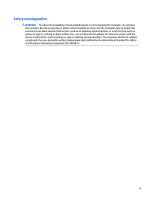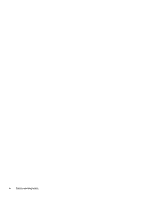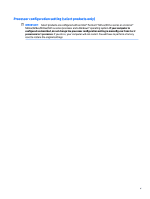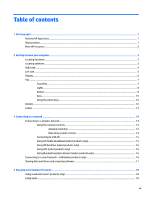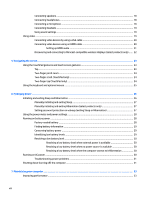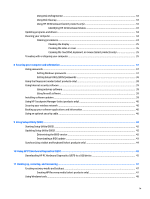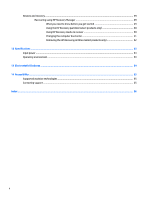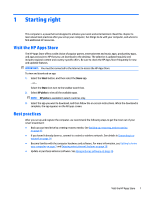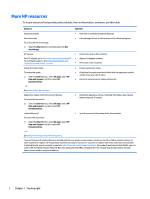Table of contents
1
Starting right
................................................................................................................................................
1
Visit the HP Apps Store
..........................................................................................................................................
1
Best practices
.........................................................................................................................................................
1
More HP resources
.................................................................................................................................................
2
2
Getting to know your computer
......................................................................................................................
3
Locating hardware
.................................................................................................................................................
3
Locating software
..................................................................................................................................................
3
Right side
...............................................................................................................................................................
4
Left side
.................................................................................................................................................................
5
Display
....................................................................................................................................................................
6
Top
..........................................................................................................................................................................
7
TouchPad
.............................................................................................................................................
7
Lights
...................................................................................................................................................
8
Button
..................................................................................................................................................
9
Keys
...................................................................................................................................................
10
Using the action keys
........................................................................................................................
10
Bottom
.................................................................................................................................................................
12
Labels
...................................................................................................................................................................
13
3
Connecting to a network
..............................................................................................................................
14
Connecting to a wireless network
.......................................................................................................................
14
Using the wireless controls
...............................................................................................................
14
Airplane mode key
..........................................................................................................
14
Operating system controls
.............................................................................................
14
Connecting to a WLAN
.......................................................................................................................
15
Using HP Mobile Broadband (select products only)
..........................................................................
15
Using HP DataPass (select products only)
........................................................................................
16
Using GPS (select products only)
......................................................................................................
16
Using Bluetooth wireless devices (select products only)
.................................................................
16
Connecting to a wired network—LAN (select products only)
.............................................................................
16
Sharing data and drives and accessing software
................................................................................................
17
4
Enjoying entertainment features
..................................................................................................................
18
Using a webcam (select products only)
...............................................................................................................
18
Using audio
..........................................................................................................................................................
18
vii