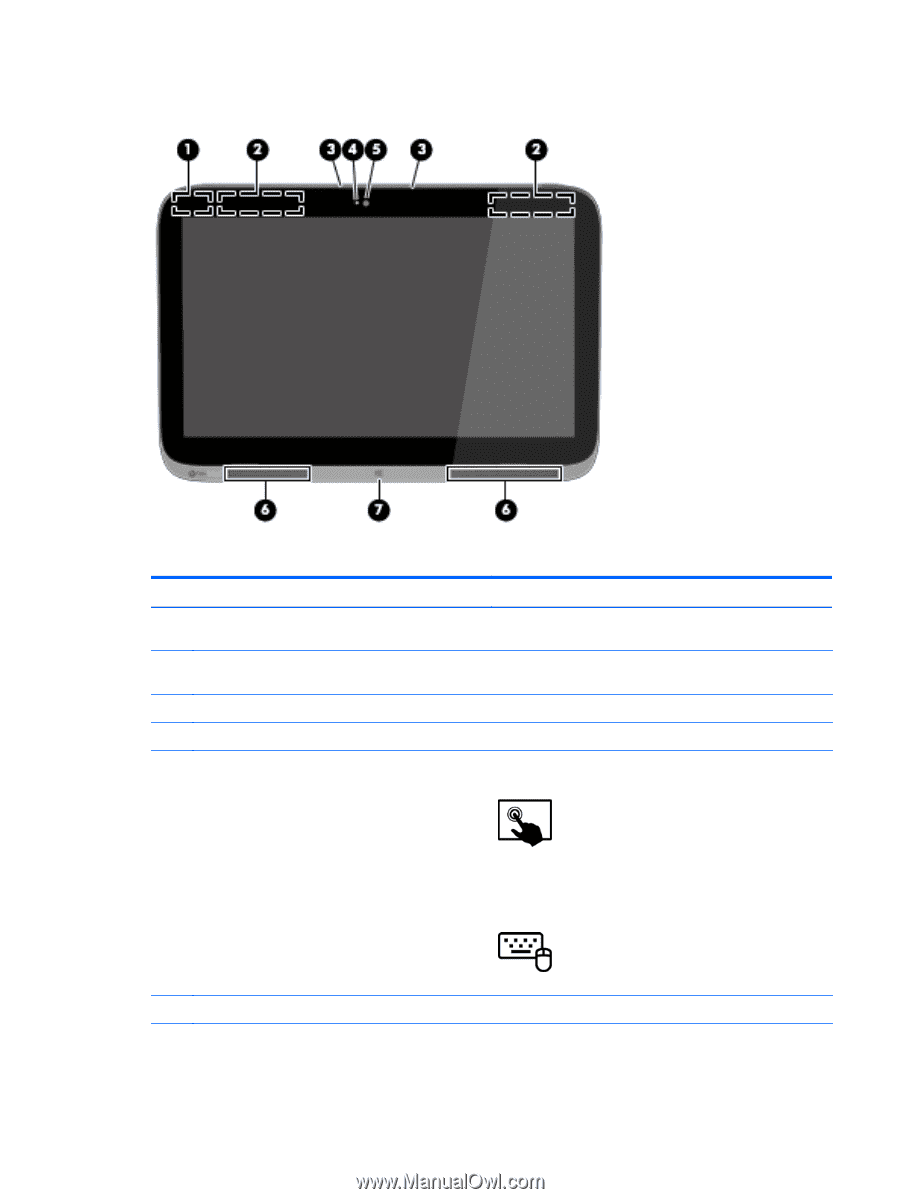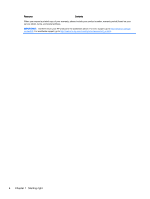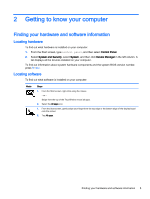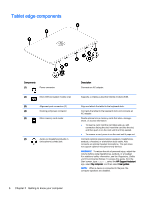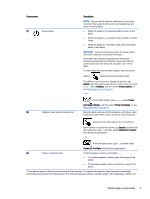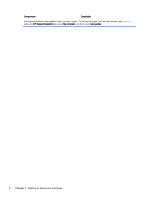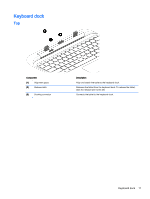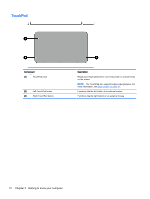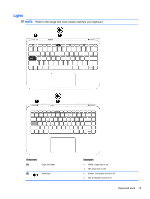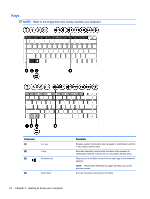HP Pavilion 13-r000 User Guide - Page 19
Display, Component, Description, Search, CyberLink YouCam
 |
View all HP Pavilion 13-r000 manuals
Add to My Manuals
Save this manual to your list of manuals |
Page 19 highlights
Display Component (1) WLAN antennas (2)* (2) WWAN antennas (2) (select models only) (3) Internal microphones (2) (4) Webcam light (front) (5) Webcam (front) Description Send and receive wireless signals to communicate with wireless local area networks (WLANs). Send and receive wireless signals to communicate with wireless wide area networks (WWANs). Record sound. On: The webcam is in use. Records video, captures still photographs, and allows you to video conference and chat online using streaming video. (6) Speakers (2) Swipe from the right edge of the TouchPad or touch screen to display the charms, tap Search, and then tap the search box. type c, and then select CyberLink YouCam from the list of applications. - or - From the Start screen, type c, and then select CyberLink YouCam from the list of applications. Produce sound. Display 9