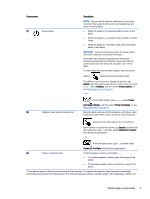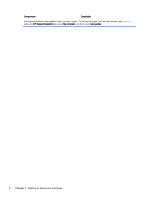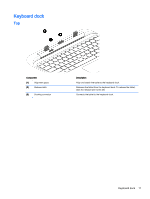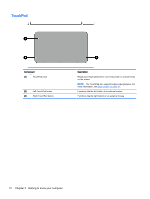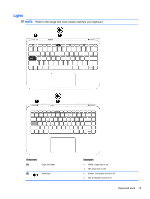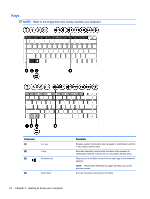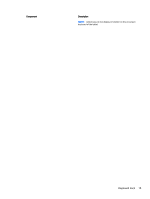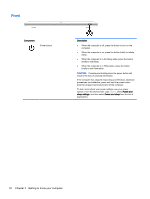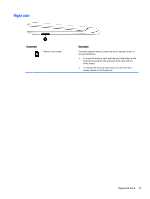HP Pavilion 13-r000 User Guide - Page 22
TouchPad
 |
View all HP Pavilion 13-r000 manuals
Add to My Manuals
Save this manual to your list of manuals |
Page 22 highlights
TouchPad Component (1) TouchPad zone (2) Left TouchPad button (3) Right TouchPad button Description Reads your finger gestures to move the pointer or activate items on the screen. NOTE: The TouchPad also supports edge-swipe gestures. For more information, see Edge swipes on page 44. Functions like the left button of an external mouse. Functions like the right button on an external mouse. 12 Chapter 2 Getting to know your computer
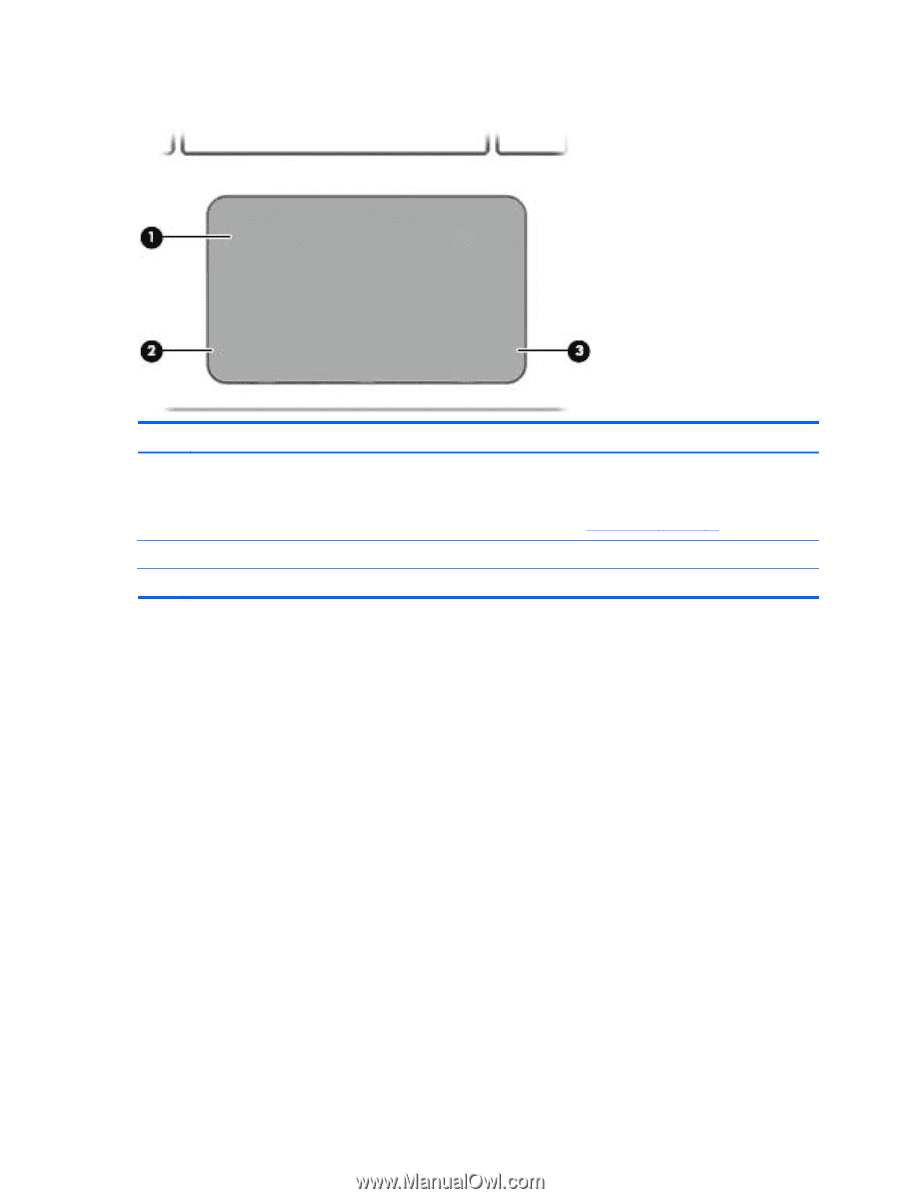
TouchPad
Component
Description
(1)
TouchPad zone
Reads your finger gestures to move the pointer or activate items
on the screen.
NOTE:
The TouchPad also supports edge-swipe gestures. For
more information, see
Edge swipes
on page
44
.
(2)
Left TouchPad button
Functions like the left button of an external mouse.
(3)
Right TouchPad button
Functions like the right button on an external mouse.
12
Chapter 2
Getting to know your computer