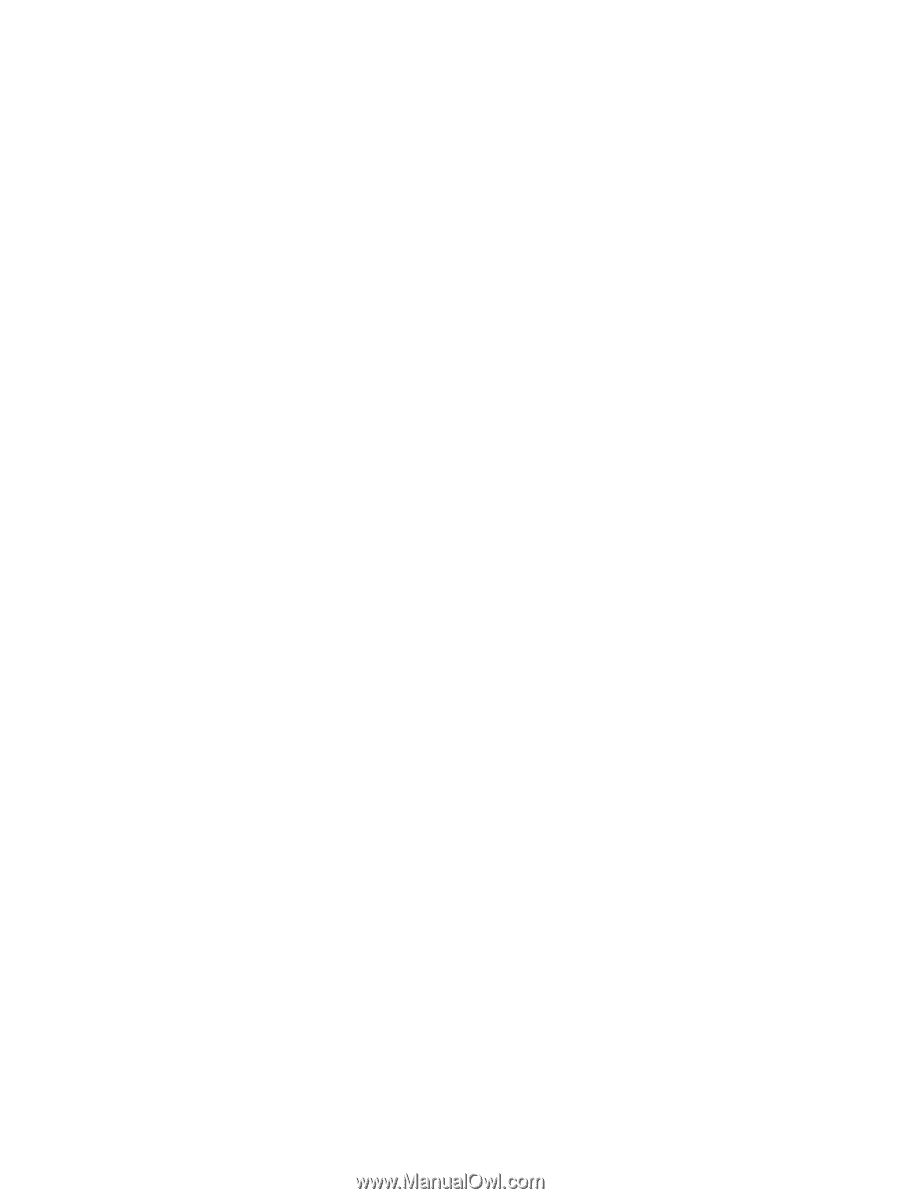Display panel
.....................................................................................................................
44
Keyboard
...........................................................................................................................
46
Top cover
...........................................................................................................................
50
Power button board
...........................................................................................................
53
Hard drive
..........................................................................................................................
54
USB board/audio jack
........................................................................................................
57
WLAN module
....................................................................................................................
58
System board
.....................................................................................................................
61
Memory module
.................................................................................................................
66
RTC battery
.......................................................................................................................
69
mSATA solid-state drive
....................................................................................................
70
PCH heat sink
....................................................................................................................
72
Heat sink
............................................................................................................................
73
Fan
.....................................................................................................................................
75
Speaker assembly
.............................................................................................................
76
RJ-45 cover
.......................................................................................................................
77
Display assembly
...............................................................................................................
78
Display assembly subcomponents
....................................................................................
80
Power connector
................................................................................................................
84
6
Windows 8 – Using Setup Utility (BIOS) and System Diagnostics
..........................................................
85
Starting Setup Utility (BIOS)
...............................................................................................................
85
Updating the BIOS
.............................................................................................................................
85
Determining the BIOS version
...........................................................................................
85
Downloading a BIOS update
.............................................................................................
86
Using System Diagnostics
..................................................................................................................
87
7
Ubuntu Linux – Using Setup Utility (BIOS) and System Diagnostics
......................................................
88
Starting Setup Utility
...........................................................................................................................
88
Using Setup Utility
..............................................................................................................................
88
Changing the language of Setup Utility
.............................................................................
88
Navigating and selecting in Setup Utility
............................................................................
88
Displaying system information
...........................................................................................
89
Restoring factory default settings in Setup Utility
..............................................................
89
Exiting Setup Utility
............................................................................................................
89
Updating the BIOS
.............................................................................................................................
90
Determining the BIOS version
...........................................................................................
90
Downloading a BIOS update
.............................................................................................
90
Using Advanced System Diagnostics
.................................................................................................
91
vi