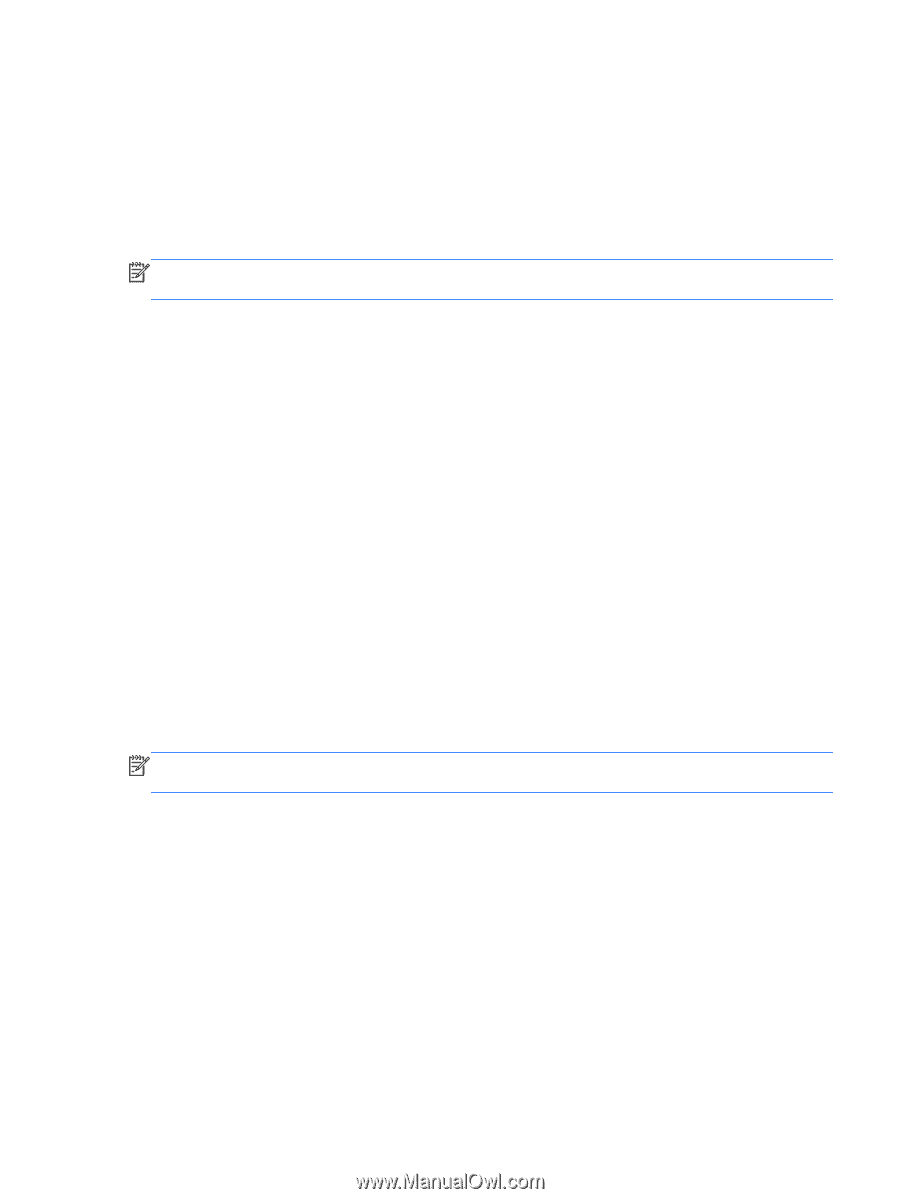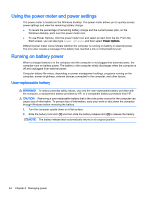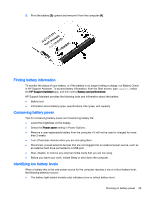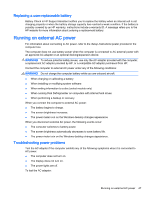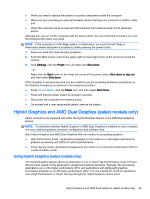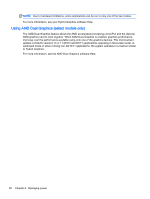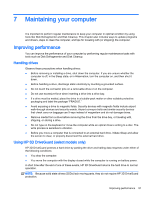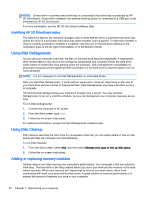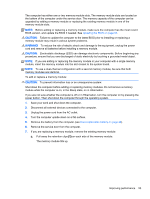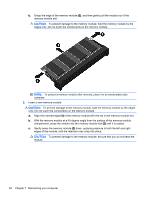HP Pavilion 14-v000 User Guide - Page 61
Hybrid Graphics and AMD Dual Graphics (select models only), Using Hybrid Graphics (select models only)
 |
View all HP Pavilion 14-v000 manuals
Add to My Manuals
Save this manual to your list of manuals |
Page 61 highlights
● When you need to replace the battery or access components inside the computer ● When you are connecting an external hardware device that does not connect to a USB or video port ● When the computer will be unused and disconnected from external power for an extended period Although you can turn off the computer with the power button, the recommended procedure is to use the Windows Shut down command: NOTE: If the computer is in the Sleep state or in Hibernation, you must first exit Sleep or Hibernation before shutdown is possible by briefly pressing the power button. 1. Save your work and close all open programs. 2. From the Start screen, point to the upper-right or lower-right corner of the screen to reveal the charms. 3. Click Settings, click the Power icon, and then click Shut down. - or - Right-click the Start button in the lower-left corner of the screen, select Shut down or sign out, and then select Shut down. If the computer is unresponsive and you are unable to use the preceding shutdown procedures, try the following emergency procedures in the sequence provided: ● Press ctrl+alt+delete, click the Power icon, and then select Shut Down. ● Press and hold the power button for at least 5 seconds. ● Disconnect the computer from external power. ● On models with a user-replaceable battery, remove the battery. Hybrid Graphics and AMD Dual Graphics (select models only) Select computers are equipped with either the Hybrid Graphics feature or the AMD Dual Graphics feature. NOTE: To determine whether Hybrid Graphics or AMD Dual Graphics is installed on your computer, see your notebook graphics processor configuration and software Help. Both Hybrid Graphics and AMD Dual Graphics offer two modes for processing graphics: ● High Performance mode-Applications assigned to this mode run on the higher-performance graphics processing unit (GPU) for optimal performance. ● Power Saving mode-Applications assigned to this mode run on the lower-performance GPU to conserve battery power. Using Hybrid Graphics (select models only) The Hybrid Graphics feature allows an application to run in either High Performance mode or Power Saving mode, based on the application's graphics-processing demands. Typically, 3D and gaming applications run on the higher-performance GPU, and applications with lightweight graphicsprocessing demands run on the lower-performance GPU. You can change the mode an application uses (High Performance or Power Saving) through the Hybrid Graphics control panel. Hybrid Graphics and AMD Dual Graphics (select models only) 49