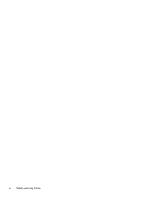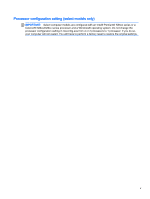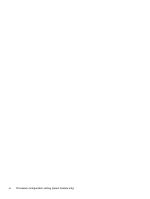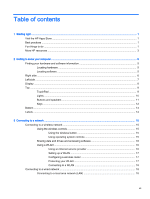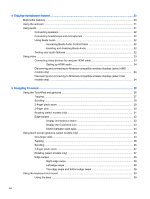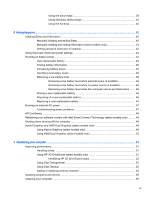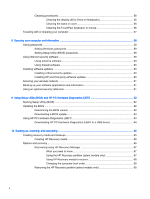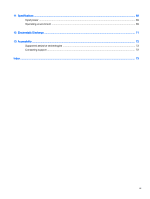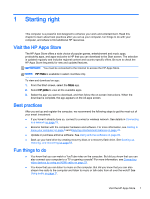Using the action keys
........................................................................................
39
Using Windows shortcut keys
...........................................................................
40
Using the hot keys
.............................................................................................
40
6
Managing power
.............................................................................................................................................
42
Initiating Sleep and Hibernation
.........................................................................................................
42
Manually initiating and exiting Sleep
..................................................................................
43
Manually initiating and exiting Hibernation (select models only)
.......................................
43
Setting password protection on wakeup
............................................................................
43
Using the power meter and power settings
........................................................................................
44
Running on battery power
..................................................................................................................
44
User-replaceable battery
...................................................................................................
44
Finding battery information
................................................................................................
45
Conserving battery power
..................................................................................................
45
Identifying low battery levels
..............................................................................................
45
Resolving a low battery level
.............................................................................................
46
Resolving a low battery level when external power is available
........................
46
Resolving a low battery level when no power source is available
.....................
46
Resolving a low battery level when the computer cannot exit Hibernation
.......
46
Storing a user-replaceable battery
.....................................................................................
46
Disposing of a user-replaceable battery
............................................................................
46
Replacing a user-replaceable battery
................................................................................
47
Running on external AC power
..........................................................................................................
47
Troubleshooting power problems
......................................................................................
47
HP CoolSense
....................................................................................................................................
48
Refreshing your software content with Intel Smart Connect Technology (select models only)
..........
48
Shutting down (turning off) the computer
...........................................................................................
48
Hybrid Graphics and AMD Dual Graphics (select models only)
.........................................................
49
Using Hybrid Graphics (select models only)
......................................................................
49
Using AMD Dual Graphics (select models only)
................................................................
50
7
Maintaining your computer
..............................................................................................................................
51
Improving performance
......................................................................................................................
51
Handling drives
..................................................................................................................
51
Using HP 3D DriveGuard (select models only)
..................................................................
51
Identifying HP 3D DriveGuard status
................................................................
52
Using Disk Defragmenter
...................................................................................................
52
Using Disk Cleanup
...........................................................................................................
52
Adding or replacing memory modules
...............................................................................
52
Updating programs and drivers
..........................................................................................................
55
Cleaning your computer
.....................................................................................................................
55
ix