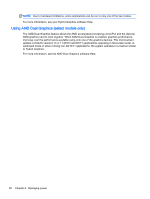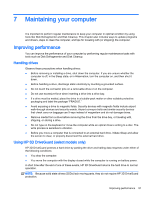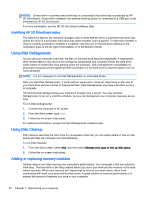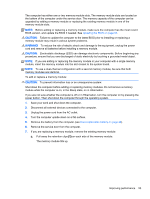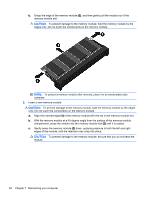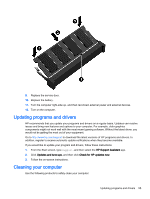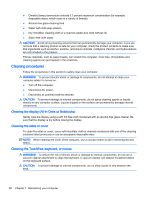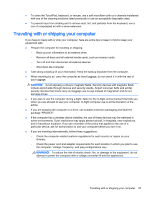HP Pavilion 14-v000 User Guide - Page 67
Updating programs and drivers, Cleaning your computer, HP Support Assistant, Updates and tune-ups
 |
View all HP Pavilion 14-v000 manuals
Add to My Manuals
Save this manual to your list of manuals |
Page 67 highlights
9. Replace the service door. 10. Replace the battery. 11. Turn the computer right-side up, and then reconnect external power and external devices. 12. Turn on the computer. Updating programs and drivers HP recommends that you update your programs and drivers on a regular basis. Updates can resolve issues and bring new features and options to your computer. For example, older graphics components might not work well with the most recent gaming software. Without the latest driver, you would not be getting the most out of your equipment. Go to http://www.hp.com/support to download the latest versions of HP programs and drivers. In addition, register to receive automatic update notifications when they become available. If you would like to update your program and drivers, follow these instructions: 1. From the Start screen, type support, and then select the HP Support Assistant app. 2. Click Updates and tune-ups, and then click Check for HP updates now. 3. Follow the on-screen instructions. Cleaning your computer Use the following products to safely clean your computer: Updating programs and drivers 55