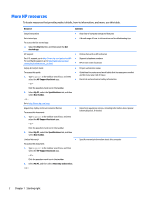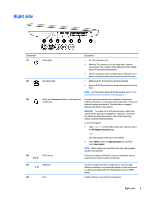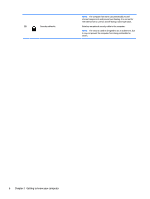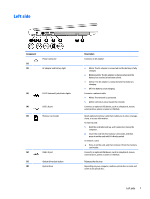HP Pavilion 15-ab100 User Guide - Page 12
More HP resources
 |
View all HP Pavilion 15-ab100 manuals
Add to My Manuals
Save this manual to your list of manuals |
Page 12 highlights
More HP resources To locate resources that provide product details, how-to information, and more, use this table. Resource Contents Setup Instructions ● Overview of computer setup and features Get started app ● A broad range of how-to information and troubleshooting tips To access the Get started app: ▲ Select the Start button, and then select the Get started app. HP support ● Online chat with an HP technician For U.S. support, go to http://www.hp.com/go/contactHP. ● Support telephone numbers For worldwide support, go to http://welcome.hp.com/ country/us/en/wwcontact_us.html. ● HP service center locations Safety & Comfort Guide To access this guide: 1. Type support in the taskbar search box, and then select the HP Support Assistant app. ● Proper workstation setup ● Guidelines for posture and work habits that increase your comfort and decrease your risk of injury ● Electrical and mechanical safety information ‒ or - Click the question mark icon in the taskbar. 2. Select My PC, select the Specifications tab, and then select User Guides. ‒ or - Go to http://www.hp.com/ergo. Regulatory, Safety and Environmental Notices To access this document: ● Important regulatory notices, including information about proper battery disposal, if needed. 1. Type support in the taskbar search box, and then select the HP Support Assistant app. ‒ or - Click the question mark icon in the taskbar. 2. Select My PC, select the Specifications tab, and then select User Guides. Limited Warranty* ● Specific warranty information about this computer To access this document: 1. Type support in the taskbar search box, and then select the HP Support Assistant app. ‒ or - Click the question mark icon in the taskbar. 2. Select My PC, and then select Warranty and services. ‒ or - 2 Chapter 1 Starting right