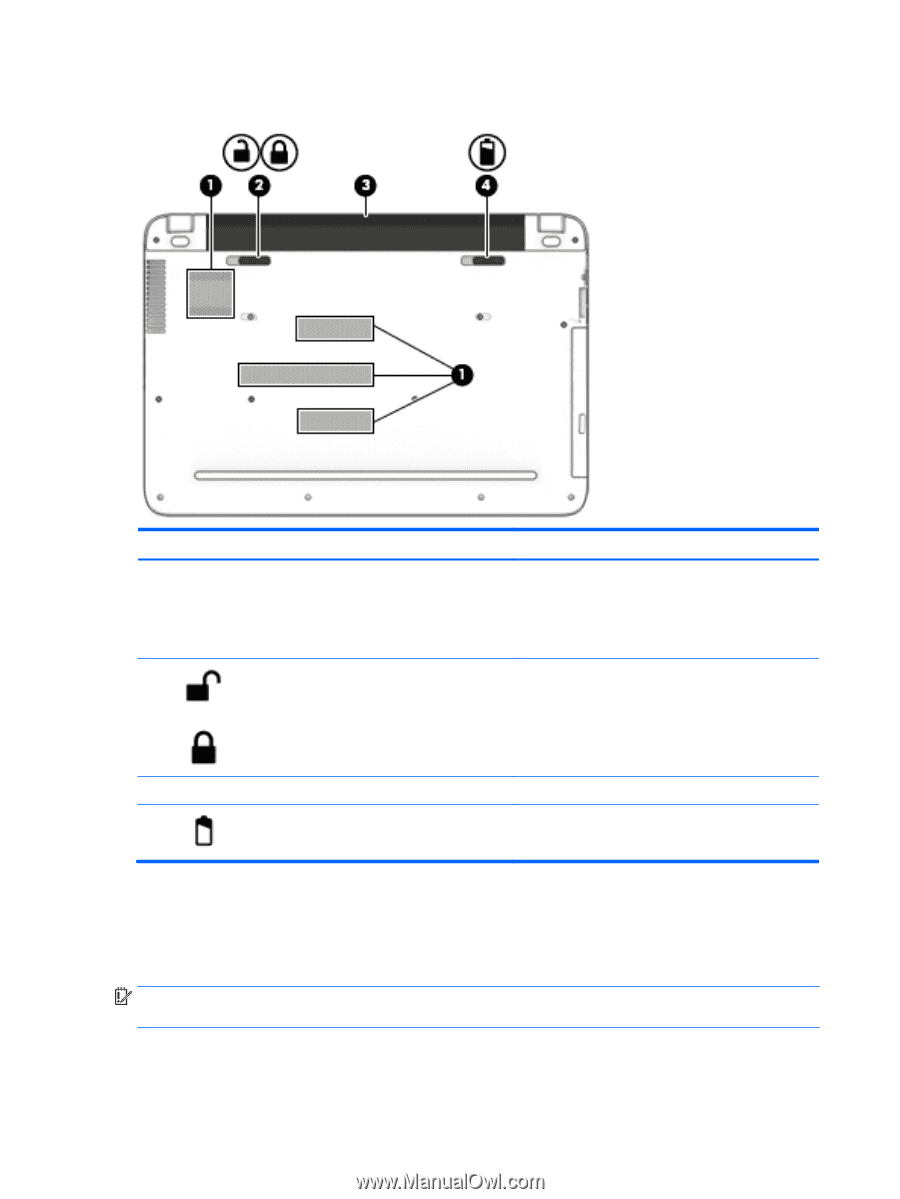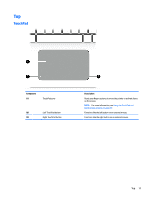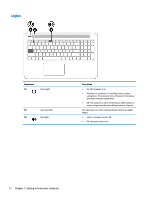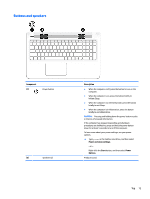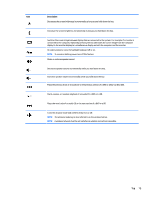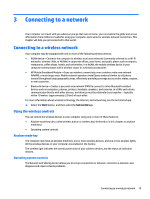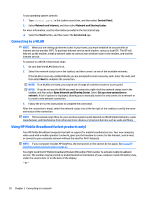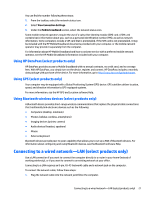HP Pavilion 15-ab100 User Guide - Page 26
Bottom, Labels
 |
View all HP Pavilion 15-ab100 manuals
Add to My Manuals
Save this manual to your list of manuals |
Page 26 highlights
Bottom Component (1) Vents (4) (2) Battery lock Description Enable airflow to cool internal components. NOTE: The computer fan starts up automatically to cool internal components and prevent overheating. It is normal for the internal fan to cycle on and off during routine operation. Locks the battery in the battery bay. (3) Battery bay Holds the battery. (4) Battery release latch Releases the battery. Labels The labels affixed to the computer provide information you may need when you troubleshoot system problems or travel internationally with the computer. IMPORTANT: Check the following locations for the labels described in this section: the bottom of the computer, inside the battery bay, under the service door, or on the back of the display. 16 Chapter 2 Getting to know your computer