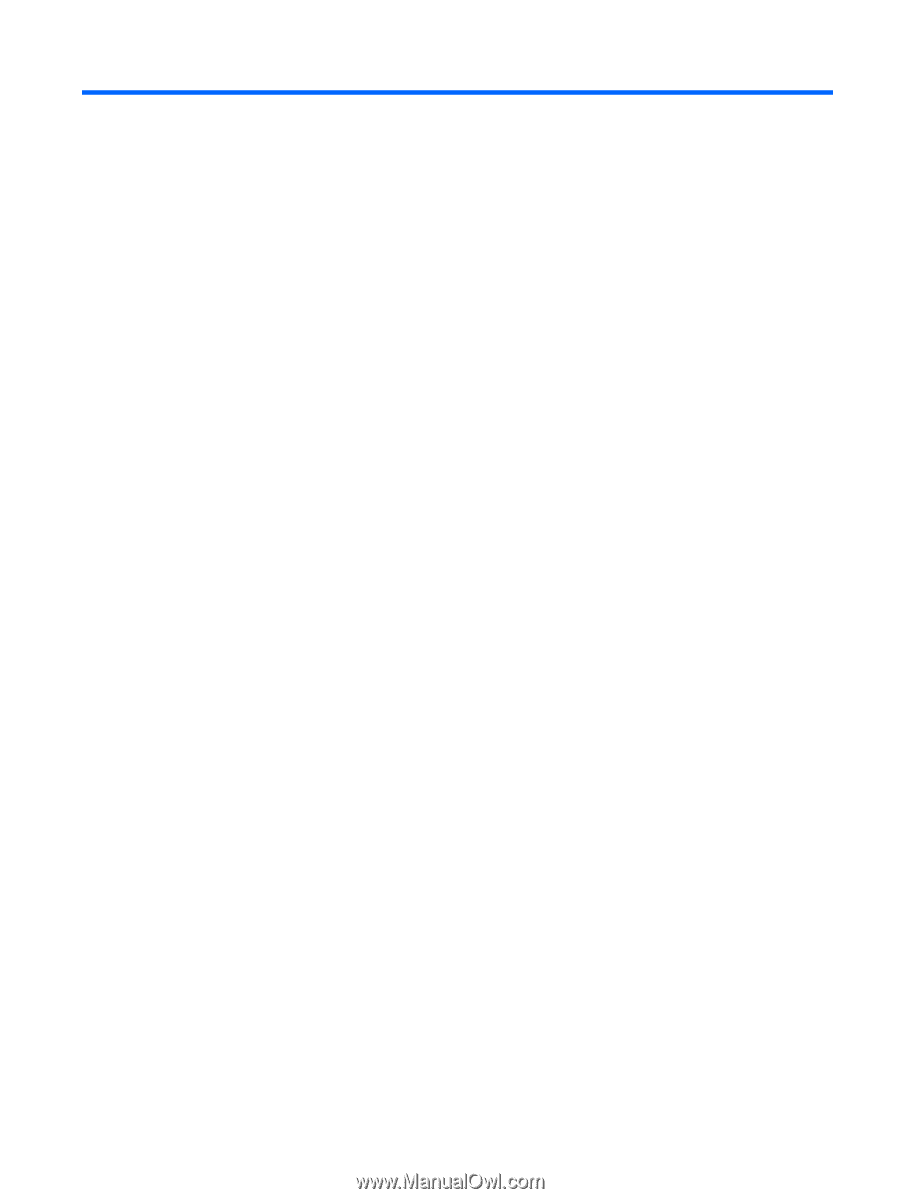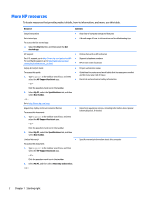Table of contents
1
Starting right
................................................................................................................................................
1
Visit the HP Apps Store
..........................................................................................................................................
1
Best practices
.........................................................................................................................................................
1
More HP resources
.................................................................................................................................................
2
2
Getting to know your computer
......................................................................................................................
4
Locating hardware
.................................................................................................................................................
4
Locating software
..................................................................................................................................................
4
Right side
...............................................................................................................................................................
5
Left side
.................................................................................................................................................................
7
Display
....................................................................................................................................................................
9
Top
........................................................................................................................................................................
11
TouchPad
...........................................................................................................................................
11
Lights
.................................................................................................................................................
12
Buttons and speakers
.......................................................................................................................
13
Keys
...................................................................................................................................................
14
Using the action keys
........................................................................................................................
14
Bottom
.................................................................................................................................................................
16
Labels
...................................................................................................................................................................
16
Inserting a SIM card (select products only)
.........................................................................................................
17
3
Connecting to a network
..............................................................................................................................
19
Connecting to a wireless network
.......................................................................................................................
19
Using the wireless controls
...............................................................................................................
19
Airplane mode key
..........................................................................................................
19
Operating system controls
.............................................................................................
19
Connecting to a WLAN
.......................................................................................................................
20
Using HP Mobile Broadband (select products only)
..........................................................................
20
Using HP DataPass (select products only)
........................................................................................
21
Using GPS (select products only)
......................................................................................................
21
Using Bluetooth wireless devices (select products only)
.................................................................
21
Connecting to a wired network—LAN (select products only)
.............................................................................
21
Sharing data and drives and accessing software
................................................................................................
22
4
Enjoying entertainment features
..................................................................................................................
23
Using an integrated camera
................................................................................................................................
23
vii