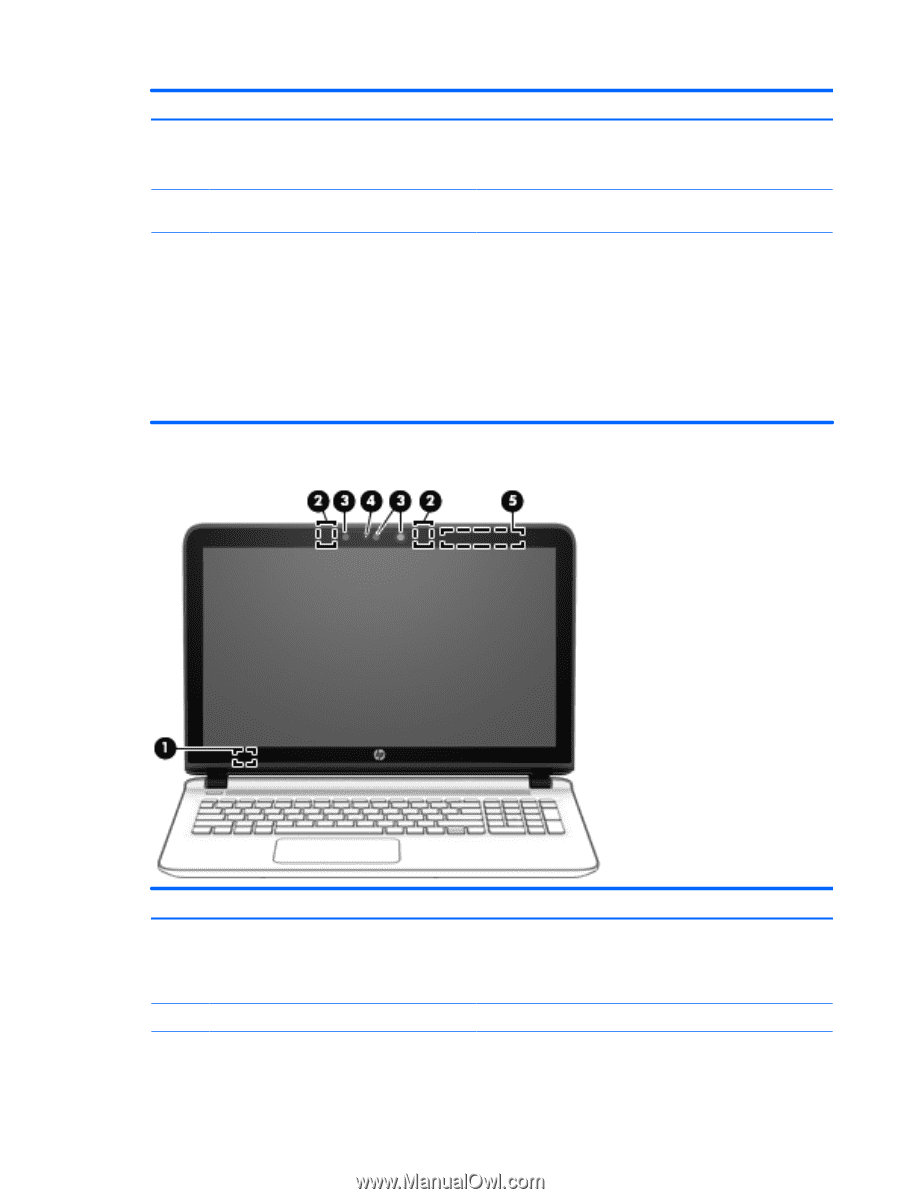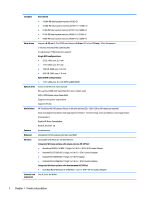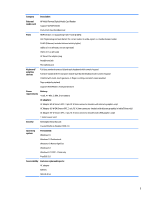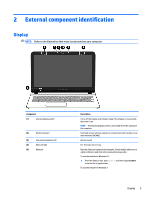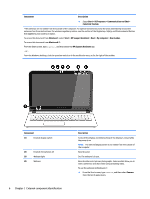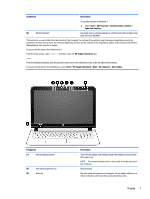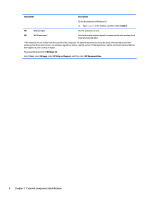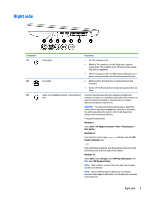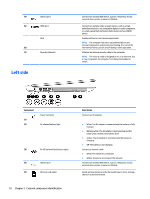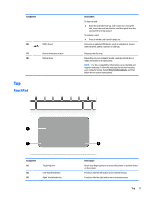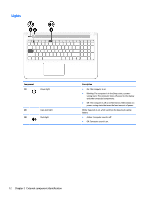HP Pavilion 15-ab200 Pavilion Notebook AMD Maintenance and Service Guide - Page 15
Start > All Programs > Communication and Chat >, HP Support Assistant
 |
View all HP Pavilion 15-ab200 manuals
Add to My Manuals
Save this manual to your list of manuals |
Page 15 highlights
Component Description To use the webcam in Windows 7: ▲ Select Start > All Programs > Communication and Chat > CyberLink YouCam. (5) WLAN antennas* Send and receive wireless signals to communicate with wireless local area networks (WLANs). *The antennas are not visible from the outside of the computer. For optimal transmission, keep the areas immediately around the antennas free from obstructions. For wireless regulatory notices, see the section of the Regulatory, Safety, and Environmental Notices that applies to your country or region. To access this document from Windows 8.1: From the Start screen, type support, and then select the HP Support Assistant app. ‒ or - From the Windows desktop, click the question mark icon in the notification area, at the far right of the taskbar. To access this document from Windows 7, select Start > HP Support Assistant > Next > My computer > User Guides. Component (1) Internal display switch (2) Internal microphones (2) (3) Webcam Description Turns off the display and initiates Sleep if the display is closed while the power is on. NOTE: The internal display switch is not visible from the outside of the computer. Record sound. Records video and captures photographs. Some models allow you to video conference and chat online using streaming video. Display 7