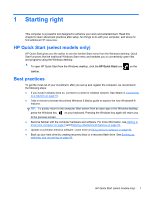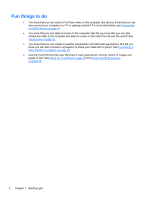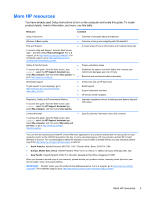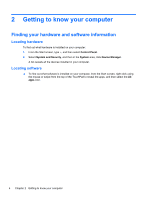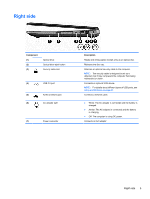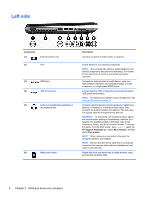HP Pavilion 15-e000 User Guide - Page 15
Right side, Component, Description
 |
View all HP Pavilion 15-e000 manuals
Add to My Manuals
Save this manual to your list of manuals |
Page 15 highlights
Right side Component (1) (2) (3) Optical drive Optical drive eject button Security cable slot (4) USB 2.0 port (5) RJ-45 (network) jack (6) AC adapter light (7) Power connector Description Reads and writes (select models only) to an optical disc. Releases the disc tray. Attaches an optional security cable to the computer. NOTE: The security cable is designed to act as a deterrent, but it may not prevent the computer from being mishandled or stolen. Connects an optional USB device. NOTE: For details about different types of USB ports, see Using a USB device on page 43. Connects a network cable. ● White: The AC adapter is connected and the battery is charged. ● Amber: The AC adapter is connected and the battery is charging. ● Off: The computer is using DC power. Connects an AC adapter. Right side 5