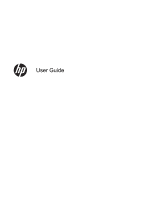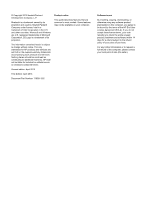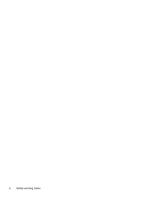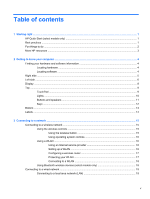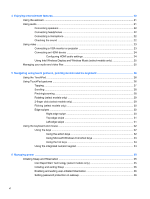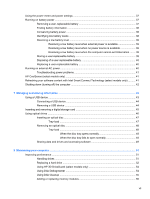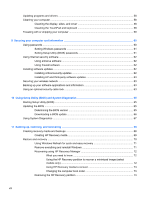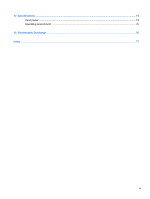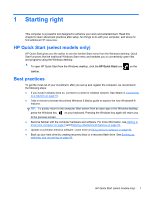4
Enjoying entertainment features
.................................................................................................................
20
Using the webcam
..............................................................................................................................
21
Using audio
........................................................................................................................................
21
Connecting speakers
.........................................................................................................
22
Connecting headphones
....................................................................................................
22
Connecting a microphone
..................................................................................................
22
Checking the sound
...........................................................................................................
22
Using video
.........................................................................................................................................
23
Connecting a VGA monitor or projector
.............................................................................
23
Connecting an HDMI device
..............................................................................................
24
Configuring HDMI audio settings
......................................................................
24
Using Intel Wireless Display and Wireless Music (select models only)
.............................
25
Managing your audio and video files
..................................................................................................
25
5
Navigating using touch gestures, pointing devices and the keyboard
...................................................
26
Using the TouchPad
...........................................................................................................................
26
Using TouchPad gestures
..................................................................................................................
26
Tapping
..............................................................................................................................
27
Scrolling
.............................................................................................................................
28
Pinching/zooming
..............................................................................................................
28
Rotating (select models only)
............................................................................................
29
2-finger click (select models only)
......................................................................................
29
Flicking (select models only)
..............................................................................................
30
Edge swipes
......................................................................................................................
30
Right-edge swipe
..............................................................................................
30
Top-edge swipe
.................................................................................................
31
Left-edge swipe
.................................................................................................
31
Using the keyboard and mouse
..........................................................................................................
32
Using the keys
...................................................................................................................
32
Using the action keys
........................................................................................
32
Using Microsoft Windows 8 shortcut keys
.........................................................
33
Using the hot keys
.............................................................................................
34
Using the integrated numeric keypad
................................................................................
34
6
Managing power
............................................................................................................................................
35
Initiating Sleep and Hibernation
.........................................................................................................
35
Intel Rapid Start Technology (select models only)
............................................................
35
Initiating and exiting Sleep
.................................................................................................
36
Enabling and exiting user-initiated hibernation
..................................................................
36
Setting password protection on wakeup
............................................................................
36
vi