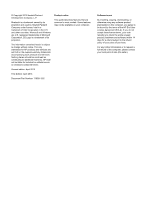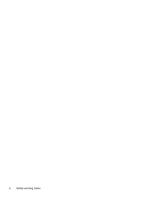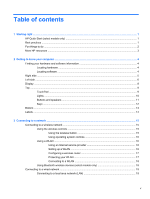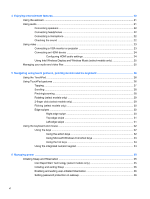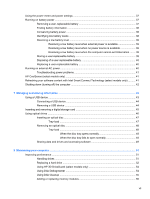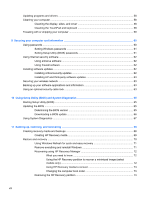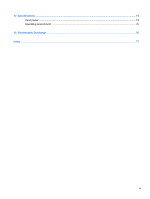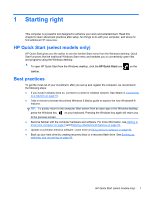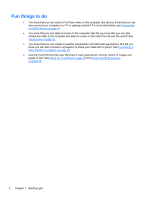Using the power meter and power settings
........................................................................................
37
Running on battery power
..................................................................................................................
37
Removing a user-replaceable battery
................................................................................
37
Finding battery information
................................................................................................
38
Conserving battery power
..................................................................................................
38
Identifying low battery levels
..............................................................................................
38
Resolving a low battery level
.............................................................................................
39
Resolving a low battery level when external power is available
........................
39
Resolving a low battery level when no power source is available
.....................
39
Resolving a low battery level when the computer cannot exit Hibernation
.......
39
Storing a user-replaceable battery
.....................................................................................
39
Disposing of a user-replaceable battery
............................................................................
40
Replacing a user-replaceable battery
................................................................................
40
Running on external AC power
..........................................................................................................
40
Troubleshooting power problems
......................................................................................
41
HP CoolSense (select models only)
...................................................................................................
41
Refreshing your software content with Intel Smart Connect Technology (select models only)
..........
41
Shutting down (turning off) the computer
...........................................................................................
42
7
Managing and sharing information
.............................................................................................................
43
Using a USB device
...........................................................................................................................
43
Connecting a USB device
..................................................................................................
44
Removing a USB device
....................................................................................................
44
Inserting and removing a digital storage card
....................................................................................
45
Using optical drives
............................................................................................................................
46
Inserting an optical disc
.....................................................................................................
47
Tray-load
...........................................................................................................
47
Removing an optical disc
...................................................................................................
48
Tray-load
...........................................................................................................
48
When the disc tray opens normally
..................................................
48
When the disc tray fails to open normally
.........................................
48
Sharing data and drives and accessing software
..............................................................
49
8
Maintaining your computer
..........................................................................................................................
51
Improving performance
......................................................................................................................
51
Handling drives
..................................................................................................................
51
Replacing a hard drive
.......................................................................................................
52
Using HP 3D DriveGuard (select models only)
..................................................................
54
Using Disk Defragmenter
...................................................................................................
54
Using Disk Cleanup
...........................................................................................................
55
Adding or replacing memory modules
...............................................................................
55
vii