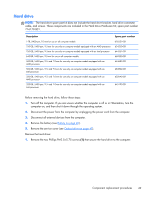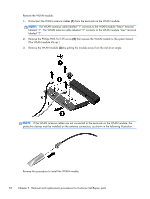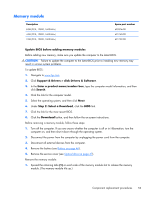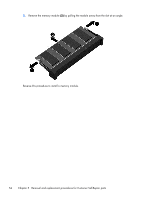HP Pavilion 15-e100 Pavilion 15 Notebook PC Maintenance and Service Guide - Page 59
WLAN module
 |
View all HP Pavilion 15-e100 manuals
Add to My Manuals
Save this manual to your list of manuals |
Page 59 highlights
Reverse this procedure to install the hard drive. WLAN module Description Spare part number Mediatek MT7630E 802.11bgn Wi-Fi Adapter and Mediatek Bluetooth 4.0 Adapter for use only 710418-001 on computer models equipped with an AMD processor Atheros AR9485 802.11b/g/n WiFi Adapter for use on all computer models 675794-001 Ralink RT3290LE 802.11b/g/n 1×1 WiFi and Bluetooth 4.0 Combo Adapter for use on all computer models 690020-001 Realtek RTL8188EE 802.11bgn Wi-Fi Adapter for use on all computer models 709848-001 Intel Centrino Wireless-N 2230 Combo Adapter for use only on computer models equipped with an Intel processor 670290-001 CAUTION: To prevent an unresponsive system, replace the wireless module only with a wireless module authorized for use in the computer by the governmental agency that regulates wireless devices in your country or region. If you replace the module and then receive a warning message, remove the module to restore device functionality, and then contact technical support. Before removing the WLAN module, follow these steps: 1. Turn off the computer. If you are unsure whether the computer is off or in Hibernation, turn the computer on, and then shut it down through the operating system. 2. Disconnect the power from the computer by unplugging the power cord from the computer. 3. Disconnect all external devices from the computer. 4. Remove the battery (see Battery on page 46). 5. Remove the service cover (see Optical drive on page 47). Component replacement procedures 51