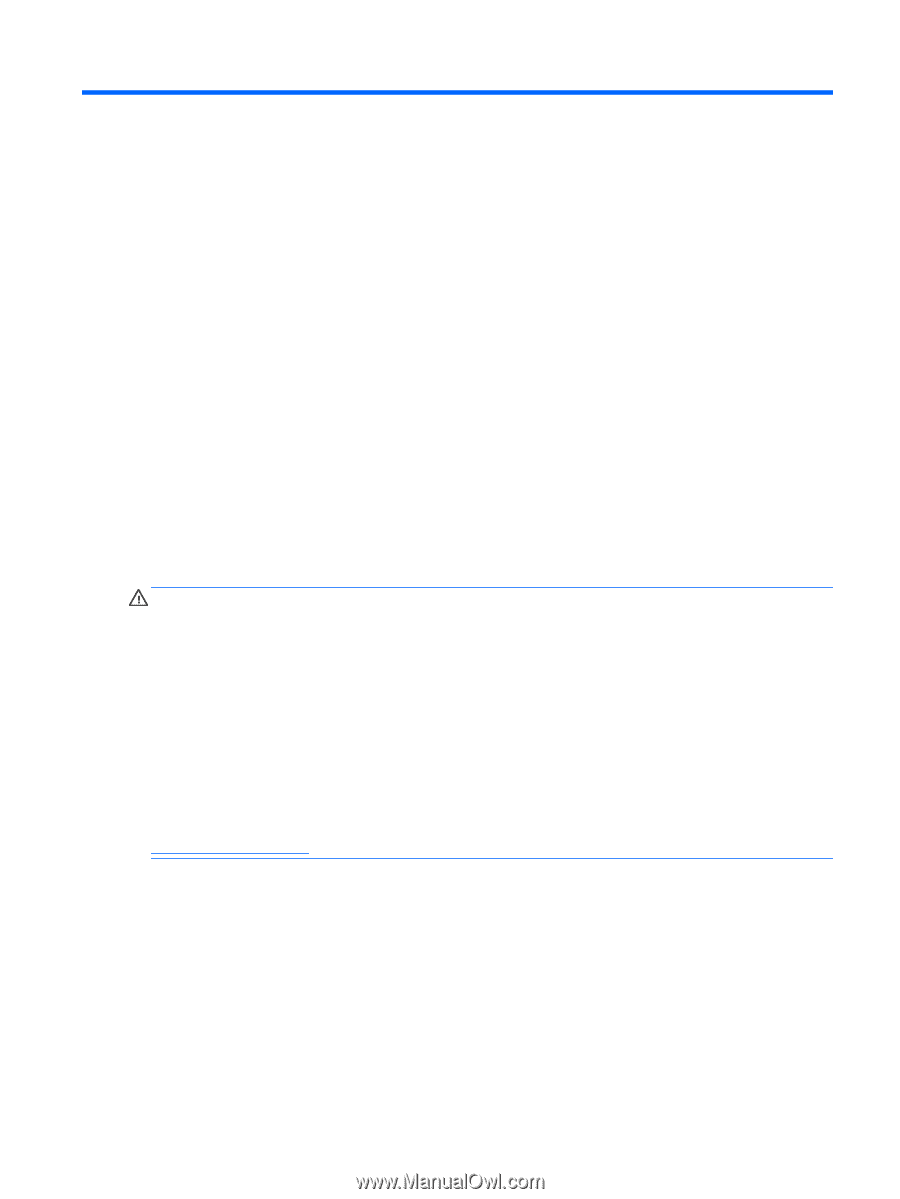HP Pavilion 27-a000 User Guide 1 - Page 11
Getting to know your computer, Locating hardware
 |
View all HP Pavilion 27-a000 manuals
Add to My Manuals
Save this manual to your list of manuals |
Page 11 highlights
2 Getting to know your computer Locating hardware Your computer features top-rated components. This chapter provides details about your components, where they're located, and how they work. To find out what hardware is installed on your computer: ▲ Type device manager in the taskbar search box, and then select the Device Manager app. A list displays all the devices installed on your computer. For information about system hardware components and the system BIOS version number, press fn+esc (select products only). Locating software To find out what software is installed on your computer: ▲ Right-click the Start button, and then select Apps and Features. Setting up your computer WARNING! To reduce the risk of electrical shock or damage to your equipment: ● Place the computer in a location away from water, dust, moisture, and soot. These environmental factors can increase the temperature inside your computer or cause fire or electrocution. ● Do not disable the power cord grounding pin. The grounding pin is an important safety feature. ● Plug the power cord into an AC outlet that is easily accessible at all times. ● Disconnect power from the equipment by unplugging the power cord from the AC outlet. ● To prevent direct exposure to the laser beam, do not try to open the enclosure of the CD or DVD drive. ● The power supply is preset for the country or region in which you purchased your computer. If you move, check the voltage requirements for your new location before plugging the computer into an AC outlet. To reduce the risk of serious injury read the Safety & Comfort Guide. To access this guide, go to http://www.hp.com/ergo. 1. Place the computer so that all ventilation openings are unobstructed and cabling is not in a walkway or where it can be stepped on or damaged by placing furniture on it. 2. When connecting all power cords from the monitor, computer, and accessories to an uninterruptible power supply (UPS), it is recommended that you use a power surge protection device. If the computer has a television tuner, or a modem or telephone connection, protect the computer by using surge protection with these signal inputs as well. Connect the television cable or the telephone line cord to the surge protection device, and then connect the device to the computer. 3. Turn on the computer, and then follow the on-screen instructions. Locating hardware 3