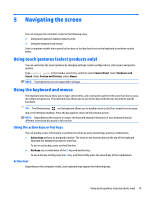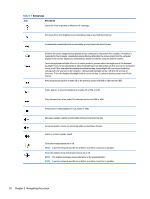HP Pavilion 27-a000 User Guide 1 - Page 30
Identifying HP 3D DriveGuard status, Updating programs and drivers, Updating using Windows 10
 |
View all HP Pavilion 27-a000 manuals
Add to My Manuals
Save this manual to your list of manuals |
Page 30 highlights
Identifying HP 3D DriveGuard status The hard drive light on the computer changes color to show that the drive in a primary hard drive bay and/or the drive in a secondary hard drive bay (select products only) is parked. Updating programs and drivers HP recommends that you update your programs and drivers on a regular basis. Updates can resolve issues and bring new features and options to your computer. For example, older graphics components might not work well with the most recent gaming software. Without the latest driver, you would not be getting the most out of your equipment. To update programs and drivers, choose one of the following methods: ● Updating using Windows 10 on page 22 ● Updating using Windows 10 S on page 22 Updating using Windows 10 To update programs and drivers: 1. Type support in the taskbar search box, and then select the HP Support Assistant app. ‒ or - Select the question mark icon in the taskbar. 2. Select My notebook, select the Updates tab, and then select Check for updates and messages. 3. Follow the on-screen instructions. Updating using Windows 10 S To update programs: 1. Select Start, and then select Microsoft Store. 2. Select your account profile picture next to the search box, then select Downloads and updates. 3. On the Downloads and updates page, make the selection for updates and follow the on-screen instructions. To update drivers: 1. Type windows update settings in the taskbar search box, and then select Windows Update settings. 2. Select Check for updates. NOTE: If Windows does not find a new driver, access the device manufacturer's website and follow the instructions. Cleaning your computer Use the following products to safely clean your computer: ● Alcohol-free glass-cleaning fluid ● Solution of water and mild soap 22 Chapter 6 Maintaining your computer