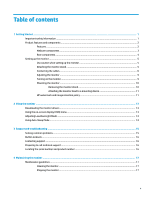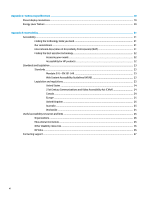HP Pavilion 27-inch Displays User Guide 6 - Page 10
Rear components, Getting Started
 |
View all HP Pavilion 27-inch Displays manuals
Add to My Manuals
Save this manual to your list of manuals |
Page 10 highlights
Rear components Component Function 1 OSD control Activates the Function buttons so that the button labels appear on the right side of the screen. 2 Power button Turns the monitor on or off. 3 Power connector Connects an AC adapter. 4 HDMI port Connects the HDMI cable to the source device. 5 DisplayPort port Connects the DisplayPort cable to the source device. 6 USB Type-C port Connects a USB Type-C cable to the source device. 7 USB 3.0 ports (downstream) (2) Connects a USB 3.0 cable to a source device, such as a keyboard, mouse, or USB HD. 8 Headphone jack Connects optional powered stereo speakers, headphones, earbuds, a headset, or a television audio cable. WARNING! To reduce the risk of personal injury, adjust the volume before using headphones, earbuds, or a headset. For additional safety information, see the Product Notices provided in your documentation kit. 9 Security cable slot Connects an optional cable lock 10 Volume down button Decreases the volume. 11 Volume up button Increases the volume. 12 Mute button Press to mute the speaker. 4 Chapter 1 Getting Started