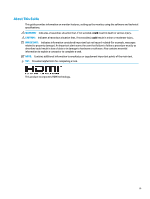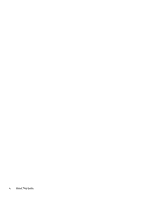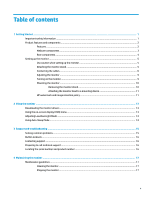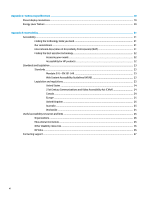HP Pavilion 27-inch Displays User Guide 6 - Page 8
Product features and components, Features
 |
View all HP Pavilion 27-inch Displays manuals
Add to My Manuals
Save this manual to your list of manuals |
Page 8 highlights
Product features and components Features The monitor features include the following: ● Liquid crystal display (LCD) with active matrix and in-plane switching (IPS) ● 68.6 cm (27 in) diagonal viewable area with 1920 x 1080 resolution, plus full-screen support for lower resolutions; includes custom scaling for maximum image size while preserving original aspect ratio ● Wide color gamut to provide coverage of sRGB color spaces ● Nonglare panel with an LED backlight ● Wide viewing angle to allow viewing from a sitting or standing position, or moving from side to side ● Tilt capability and wide viewing angle to allow viewing from a sitting or standing position, or moving from side to side ● Removable stand for flexible monitor head mounting solutions ● HP Quick Release 2 device to quickly attach the monitor head to the stand with a simple click, and then remove it with the convenient sliding tab release ● DisplayPort video input ● One HDMI (High-Definition Multimedia Interface) 1.4 video input ● One USB Type-C port ● Two USB 3.0 (downstream) ports ● Four Function buttons, three that can be reconfigured to quickly allow selection of the most commonly used operations ● Plug and Play capability if supported by your operating system ● 100 mm integrated VESA mounting ● Support for a mounting bracket to attach to the monitor to mount a workstation ● Security cable slot on the rear of the monitor for an optional cable lock ● Cable management feature for placement of cables and cords ● On-screen display (OSD) adjustments in several languages for easy setup and screen optimization ● HP Display Assistant software for adjusting monitor settings and enabling theft deterrence features ● Energy saver feature to meet requirements for reduced power consumption NOTE: For safety and regulatory information, refer to the Product Notices provided in your documentation kit. To access the latest user guide, go to http://www.hp.com/support, and follow the instructions to find your product. Then select User Guides. 2 Chapter 1 Getting Started