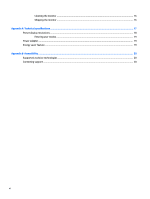HP Pavilion 32-inch Displays User Guide 1 - Page 11
Connecting the cables, Input Control
 |
View all HP Pavilion 32-inch Displays manuals
Add to My Manuals
Save this manual to your list of manuals |
Page 11 highlights
Connecting the cables NOTE: The monitor ships with select cables. Not all cables shown in this section are included with the monitor. 1. Place the monitor in a convenient, well-ventilated location near the computer. 2. Connect a video cable. NOTE: The monitor will automatically determine which inputs have valid video signals. The inputs can be selected by pressing the Plus button on the side of the monitor or through the OSD by pressing the Menu button and selecting Input Control. ● Connect one end of an HDMI cable to the HDMI port on the back of the monitor and the other end to the source device. ● Connect one end of a DisplayPort cable to the DisplayPort port on the back of the monitor and the other end to the DisplayPort port on the source device. Setting up the monitor 5