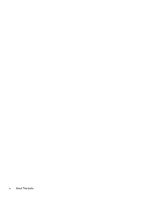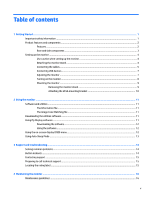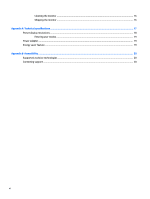HP Pavilion 32-inch Displays User Guide 1 - Page 9
Rear and side components, Component, Function
 |
View all HP Pavilion 32-inch Displays manuals
Add to My Manuals
Save this manual to your list of manuals |
Page 9 highlights
Rear and side components Component 1 Menu button 2 Plus button 3 Minus button 4 Power button 5 Power connector 6 USB 3.0 (upstream) 7 USB 3.0 charging (downstream) 8 USB 3.0 charging (downstream) 9 Audio-out (headphone) jack 10 HDMI port 11 HDMI port Function Opens the OSD menu, selects a menu item from the OSD, or closes the OSD menu. If the OSD menu is on, press to navigate forward through the OSD menu and increase adjustment levels. If the OSD menu is inactive, press to advance to the next input port (DisplayPort, HDMI 1, HDMI 2). If the OSD menu is on, press to navigate backward through the OSD menu and decrease adjustment levels. If the OSD menu is inactive, press to open the Viewing Modes menu. Turns the monitor on or off. Connects an AC adapter. Connects the USB hub cable to the source device. Connects optional USB devices to the monitor. Connects optional USB devices to the monitor. Connects optional powered stereo speakers or headphones to the monitor. WARNING! To reduce the risk of personal injury, adjust the volume before using headphones, earbuds, or a headset. For additional safety information, see the Product Notices. NOTE: When a device is connected to a headphone jack, the speakers are disabled. Connects a HDMI cable to the source device. Connects a HDMI cable to the source device. Product features and components 3