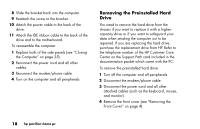HP Pavilion 9900 HP Pavilion Desktop PCs - (English, French, Spanish) Upgradin - Page 23
Removing the Side Panels
 |
View all HP Pavilion 9900 manuals
Add to My Manuals
Save this manual to your list of manuals |
Page 23 highlights
English 5 Remove both of the side panels (see "Removing the Side Panels" on page 4). 6 Disconnect the power and IDE cables attached to the back of the hard drive. Note: If you are having trouble disconnecting the cables, you can remove the fan duct (see "Removing the Fan Duct" on page 6). 7 Remove the two screws (C) on the side of the hard drive and then remove the two screws on the other side of the hard drive. C 8 Pull the hard drive out through the front of the computer, and store the drive and screws in a safe location. To install the new hard drive: 1 Slide the new hard drive through the front of the computer, aligning the screw holes. 2 Attach the screws. 3 Connect the cables to the back of the drive. To reassemble the computer: 1 Replace the side panels (see "Closing the Computer" on page 25). 2 Replace the front cover. 3 Reconnect the power cord and all other cables. 4 Reconnect the modem/phone cable. 5 Turn on the computer and all peripherals. 6 If needed, install Windows. upgrading and servicing the pc 19