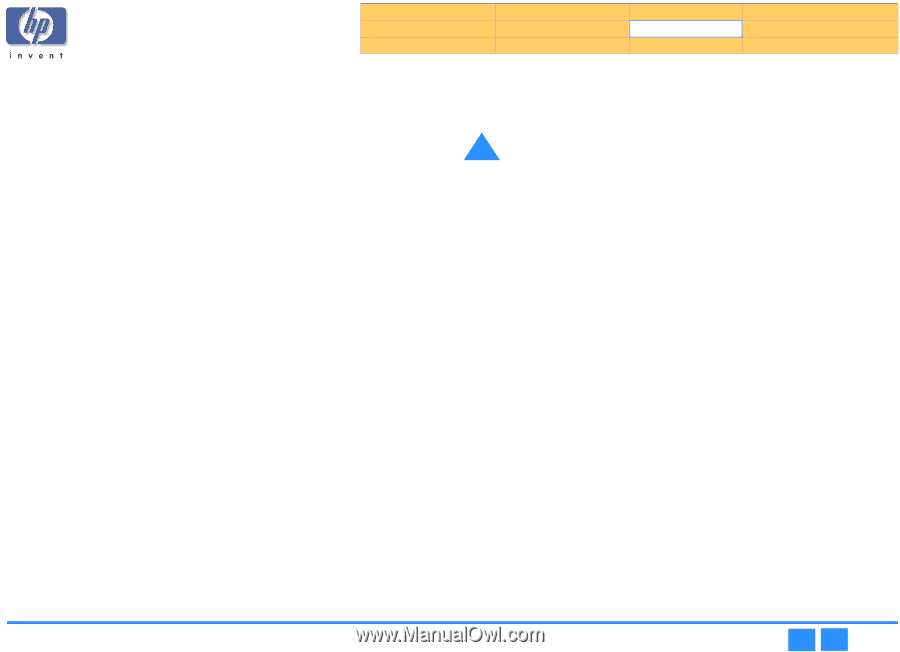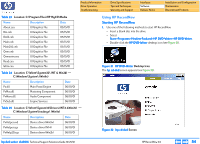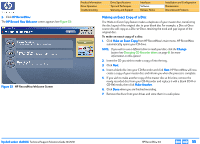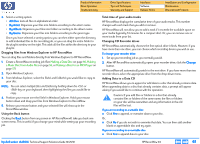HP Pavilion 9900 HP Pavilion Desktop PCs - DVDRW - (English) Technical Support - Page 59
General Tab, Advanced Tab
 |
View all HP Pavilion 9900 manuals
Add to My Manuals
Save this manual to your list of manuals |
Page 59 highlights
Product Information Drive Operation Troubleshooting Drive Specifications Tips and Techniques Warranty and Support Interfaces Software Release Notes Installation and Configuration Maintenance Discontinued Products General Tab The General tab contains options controlling how RecordNow handles your recording jobs. Use the General tab to customize the following settings. Eject drives automatically: A check mark in this box causes RecordNow to automatically open your recorder drive tray when RecordNow is ready to accept a disc for recording. Remind me to shut down my programs before a disc is created: A check mark in this box causes RecordNow to display a reminder to close all other applications before beginning a recording session. If you check the "Do not show me this again" box in the reminder dialog, this reminder will no longer appear until you re-check the Remind me to shut down my programs before a disc is created box. NOTE: For maximum performance, close all other applications before recording a disc. This includes any screen savers or anti-virus software you may have running. Warn me if I can't create a full Music Disc: A check mark in this box causes RecordNow to display a warning if there is not enough free space on your hard disk to stage the audio tracks when making a music disc from other CDs. RecordNow uses this hard disk space to make a temporary copy of your tracks from your music CDs. If there is not enough space on your hard disk RecordNow will still allow you to record to your disc, but depending on the amount of available space on your hard disk, some of your tracks may not record. Hide audio files shorter than (in seconds): A check mark in this box causes RecordNow to only search for audio files longer than the number of seconds you specify. This number can be anywhere between 1 and 999 seconds. This option speeds up the search process by eliminating the short audio files, most of which are the ones you hear when Windows starts up, or closes a program. Warn me when appending to a data disc: A check mark in this box causes RecordNow to display a warning when you add data to a disc that already has information written to it. ! Caution: When appending data to a disc with data already written to it, any new files being copied will overwrite any files already on the disc with the same name. This process makes any information in the old file inaccessible. Verify the data written to the disc after write: A check mark in this box causes RecordNow to verify that no errors occurred during the recording of your data disc. Advanced Tab The Advanced tab contains options controlling the default settings for your optical drive, and determines how RecordNow handles re-writable media. Use the Advanced tab to customize the following settings. Limit the maximum recorder speed to: Specify a recording speed from the drop-down menu if you want RecordNow to control the recorder speed. This option is useful if your recorder speed is faster than the drive you are using to read your source disc. If you experience errors during recording try reducing the maximum recorder speed to a speed equal to or slower than the read speed of the drive you are using to read your source disc. Always do a full erase on rewritable media: A check mark in this box causes RecordNow to automatically erase the contents of rewritable media before beginning a recording. Test operation before recording discs: A check mark in this box causes RecordNow to test its reading process before beginning to record. This feature can help catch potential problems before recording and prevent wasting media due to a failed recording process. hp dvd-writer dvd100i Technical Support Solutions Guide 10/25/01 HP RecordNow 3.0 ⇐ ⇒ 59