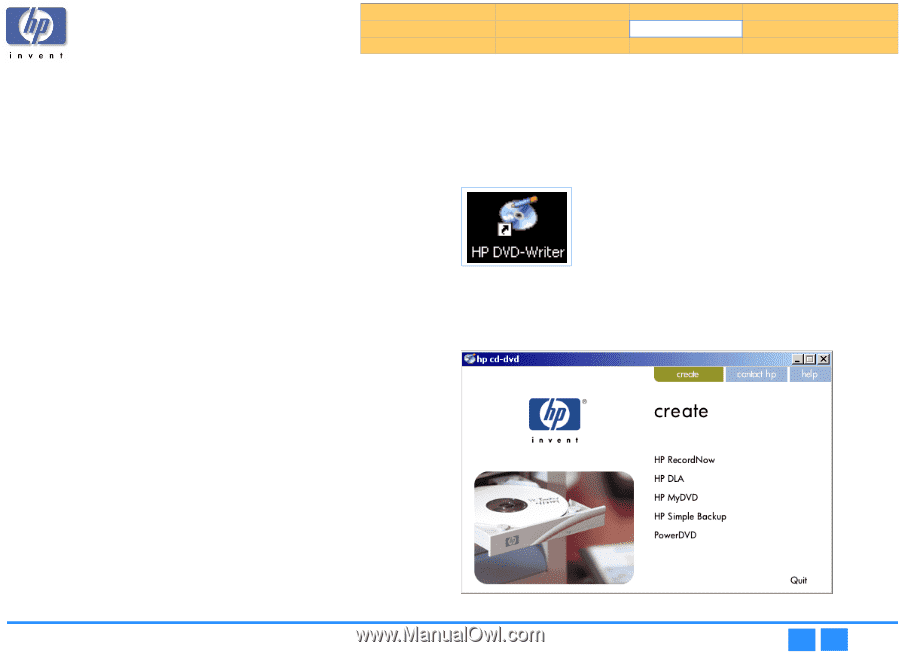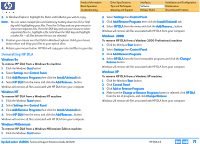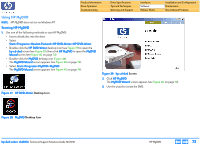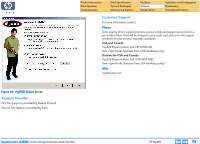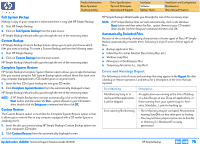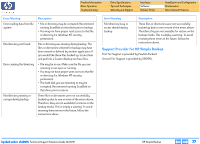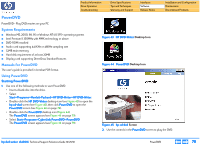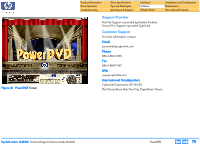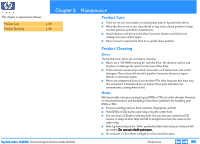HP Pavilion 9900 HP Pavilion Desktop PCs - DVDRW - (English) Technical Support - Page 75
HP Simple Backup
 |
View all HP Pavilion 9900 manuals
Add to My Manuals
Save this manual to your list of manuals |
Page 75 highlights
Product Information Drive Operation Troubleshooting Drive Specifications Tips and Techniques Warranty and Support Interfaces Software Release Notes Installation and Configuration Maintenance Discontinued Products HP Simple Backup HP Simple Backup is a Windows based Backup software that allows you to use your HP CD-Writer to create backups of your computer's files and then restore those files to any computer equipped with a CD reader (yours or anyone else's). HP Simple Backup offers four options to manage your backup needs: I Full System Backup I Custom Backup I Complete System Restore I Custom Restore. HP Simple Backup also offers the following features to customize your backup or restore sessions to suit your individual needs: I It can back up your entire drive, individual directories (with or without their subdirectories), or individual files. I It can put multiple backup sessions onto one disc thus avoiding wasted media. It will estimate how many discs you will need to complete your backup so you won't run out of media half way through a job. I Its Autorun feature allows you to restore files to any computer equipped with a CD reader (yours or anybody else's). I You can even customize the way that you restore your files (i.e., overwrite all files, just the old ones, or never overwrite an existing file). Using HP Simple Backup Starting HP Simple Backup 1. Use one of the following methods to start HP Simple Backup: • Select Start>>Programs>>Hewlett-Packard>>HP DVD-Writer>>HP DVD-Writer. • Double-click the HP DVD-Writer desktop icon (see Figure 41). . Figure 41 HP DVD-Writer Desktop Icon 2. Click HP Simple Backup. The hp cd-dvd screen appears (see Figure 42). 3. Follow the instructions in the following sections. hp dvd-writer dvd100i Technical Support Solutions Guide 10/25/01 Figure 42 hp cd-dvd Screen HP Simple Backup ⇐ ⇒ 75