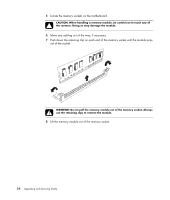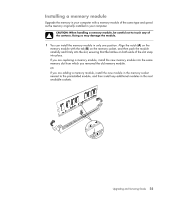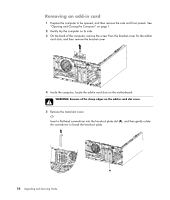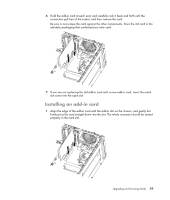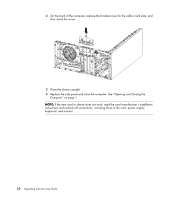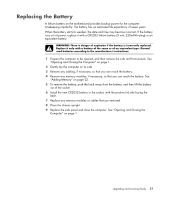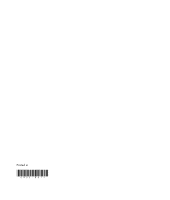HP Pavilion Elite m9100 Upgrading and Servicing Guide - Page 33
Installing an add-in card, Align the edge of the add-in card with the add-in slot on the chassis
 |
View all HP Pavilion Elite m9100 manuals
Add to My Manuals
Save this manual to your list of manuals |
Page 33 highlights
6 Hold the add-in card at each end, and carefully rock it back and forth until the connectors pull free of the socket, and then remove the card. Be sure to not scrape the card against the other components. Store the old card in the antistatic packaging that contained your new card. 7 If you are not replacing the old add-in card with a new add-in card, insert the metal slot cover into the open slot. Installing an add-in card 1 Align the edge of the add-in card with the add-in slot on the chassis, and gently but firmly press the card straight down into the slot. The whole connector should be seated properly in the card slot. Upgrading and Servicing Guide 29

Upgrading and Servicing Guide
29
6
Hold the add-in card at each end, and carefully rock it back and forth until the
connectors pull free of the socket, and then remove the card.
Be sure to not scrape the card against the other components. Store the old card in the
antistatic packaging that contained your new card.
7
If you are not replacing the old add-in card with a new add-in card, insert the metal
slot cover into the open slot.
Installing an add-in card
1
Align the edge of the add-in card with the add-in slot on the chassis, and gently but
firmly press the card straight down into the slot. The whole connector should be seated
properly in the card slot.