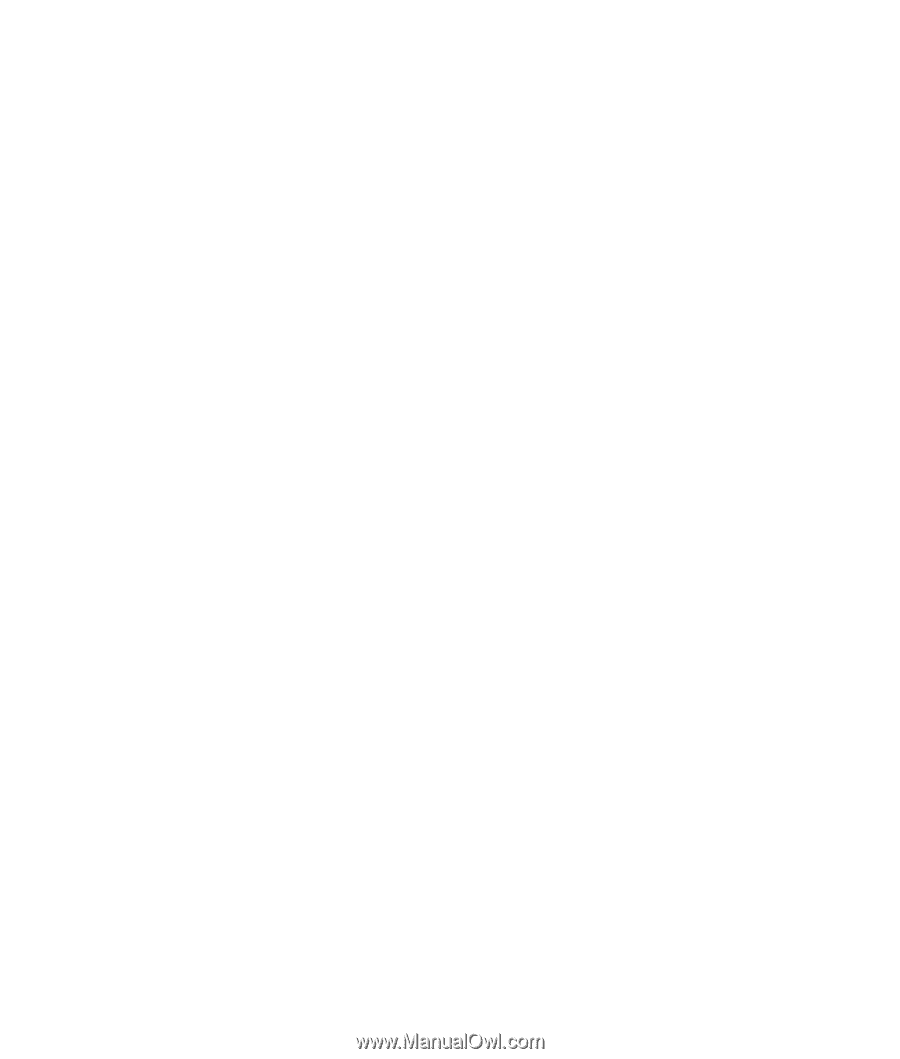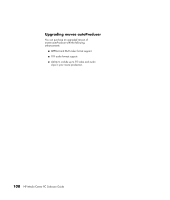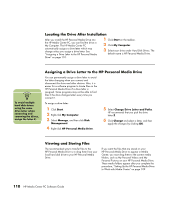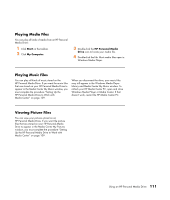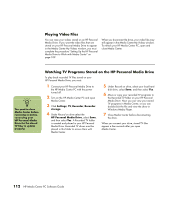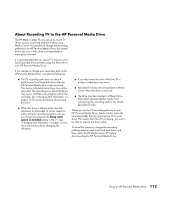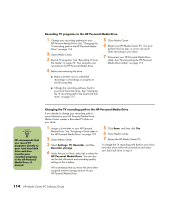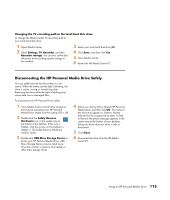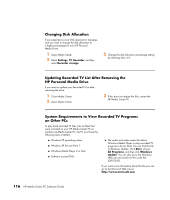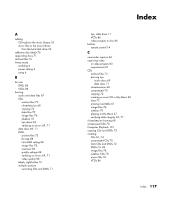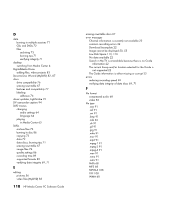HP Pavilion Slimline s7600 HP Media Center PC - Software Guide - Page 119
About Recording TV to the HP Personal Media Drive, The HP Media Center PC was set up to record TV
 |
View all HP Pavilion Slimline s7600 manuals
Add to My Manuals
Save this manual to your list of manuals |
Page 119 highlights
About Recording TV to the HP Personal Media Drive The HP Media Center PC was set up to record TV shows to your local hard disk drive when using Media Center. It is possible to change the recording pathway to an HP Personal Media Drive, but several errors can occur if the drive is unexpectedly or improperly removed. It is recommended that you record TV shows to your local hard disk drive and then copy the files over to your HP Personal Media Drive. If you decide to change your recording path to the HP Personal Media Drive, consider the following: ■ The TV recording path does not default back to your local hard disk drive after the HP Personal Media drive is disconnected. This means scheduled recordings may not be recorded. The recording error Low Disk Space may occur, and then your program will not be recorded. See "Changing Disk Allocation" on page 116 for more information about fixing this error. ■ When the drive is disconnected, the disk allocation for Recorded TV shows reverts to 10%, and your recorded programs can be lost if you have selected the Keep until space is needed setting in My TV. See "Changing Disk Allocation" on page 116 for more information about changing the allocation. ■ If you disconnect the drive while live TV is active, a video error can occur. ■ Recorded TV shows are not updated in Media Center when the drive is removed. ■ The drive may be assigned a different drive letter which prevents Media Center from recognizing the recording path or the stored Recorded TV files. When you set the TV recording pathway to your HP Personal Media Drive, Media Center stores the recording buffer data for pausing live TV on your drive. This means that if live TV is playing, you won't be able to remove the drive safely. To avoid this scenario, change the recording pathway back to your local hard disk drive, and then restart the HP Media Center PC before disconnecting the HP Personal Media Drive. Using an HP Personal Media Drive 113