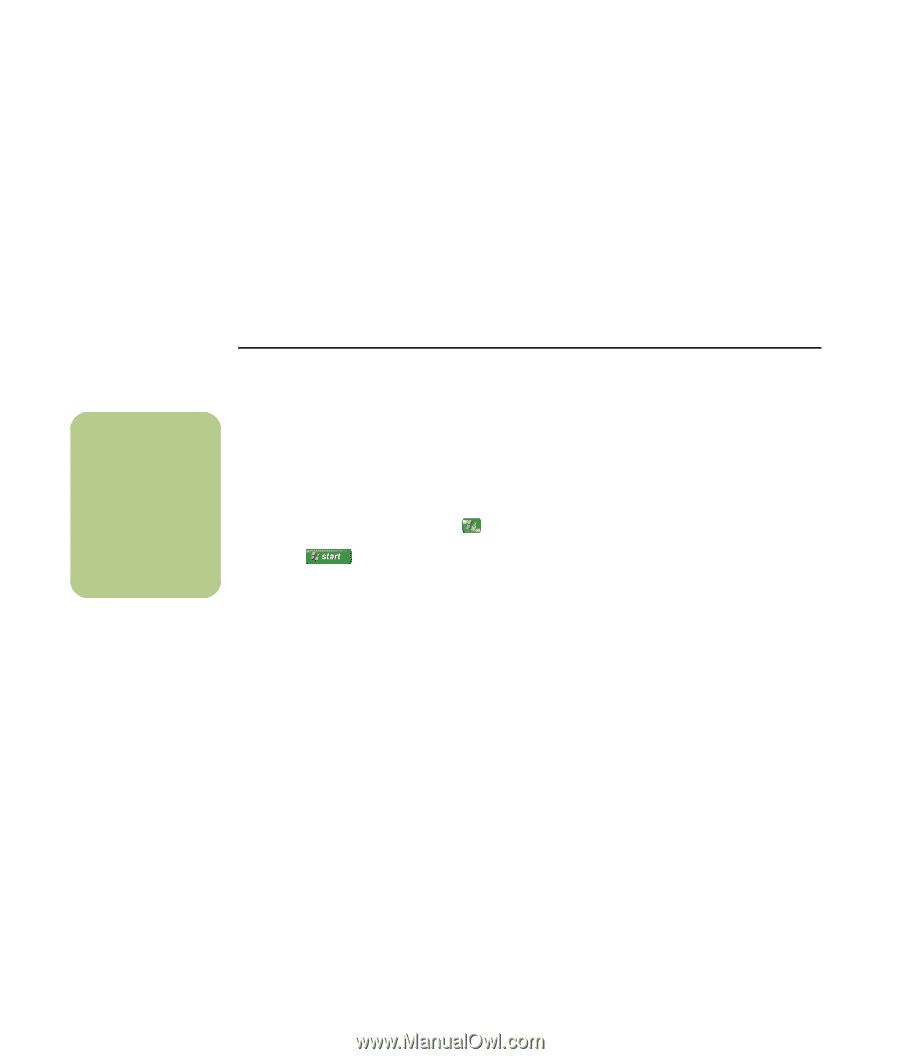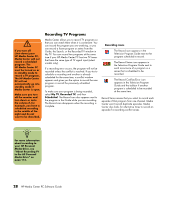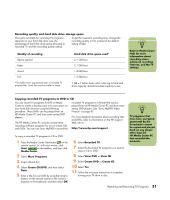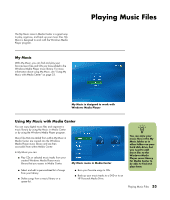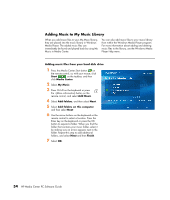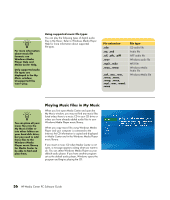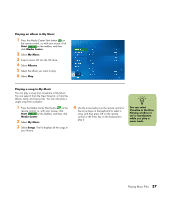HP Pavilion Slimline s7600 HP Media Center PC - Software Guide - Page 38
Media Copy Protection, Playing Recorded TV Programs
 |
View all HP Pavilion Slimline s7600 manuals
Add to My Manuals
Save this manual to your list of manuals |
Page 38 highlights
Media Copy Protection Media content, such as DVDs or TV programs, may place restrictions on rights to distribute or copy the content, depending on what is permitted by the copyright owner. Such restrictions protect copyrighted media files from being illegally copied and used. If you try to record a program that contains such restrictions, the following message is displayed: Recording Canceled. Manual Recording cannot be recorded. Restrictions set by the broadcaster and/or originator of the content prohibit recording of this program. When you record certain music or video files, they may retain copy protection that will prevent copying or distribution, including technology that encrypts media content and/or limits access to people who have a license to play the content. n Refer to Media Center Help for more information about recording errors, advanced recording features, and My TV settings. Playing Recorded TV Programs Recorded TV is the storage place for all your recorded programs. In the Recorded TV window, you can sort your programs by name, date, or category. You can also delete a recorded program or series of programs and check for any recording errors. 1 Press the Media Center Start button on the remote control, or, with your mouse, click Start on the taskbar, and then click Media Center. 2 Select My TV, and then select Recorded TV. 3 To organize all of your previously recorded programs, select Sort by Date or Sort by Title. 4 To begin watching the program, select the recorded program you want to watch, and then press OK on the remote control or the Enter key on the keyboard. Media Center places recorded TV programs in the Recorded TV folder that is located in your Shared Documents folder on your hard disk drive. 32 HP Media Center PC Software Guide