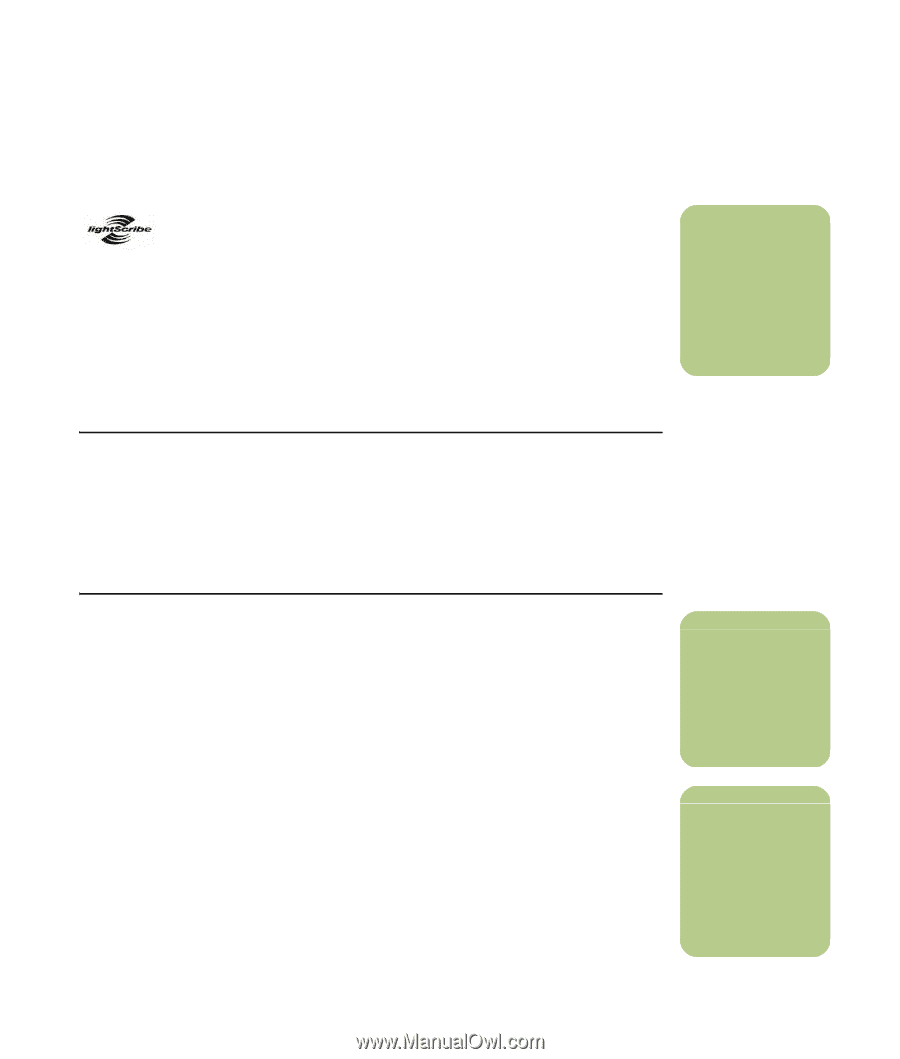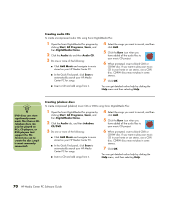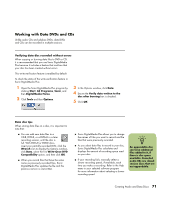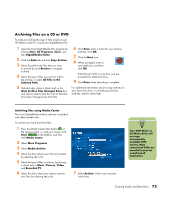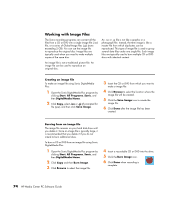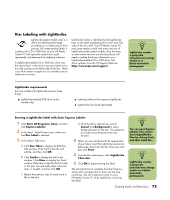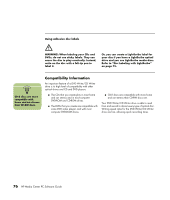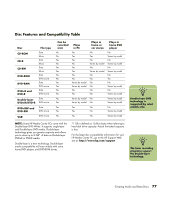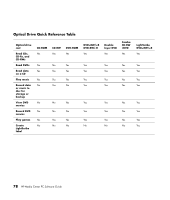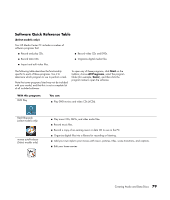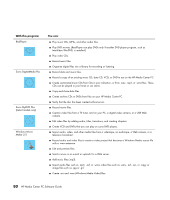HP Pavilion Slimline s7600 HP Media Center PC - Software Guide - Page 81
Disc Labeling with LightScribe, LightScribe requirements - drivers
 |
View all HP Pavilion Slimline s7600 manuals
Add to My Manuals
Save this manual to your list of manuals |
Page 81 highlights
Disc Labeling with LightScribe LightScribe (select models only) is a direct disc-labeling technology providing you a simple way to burn precise, silk screen-quality labels. It combines the CD or DVD drive of your HP Media Center PC with specially coated discs (sold separately) and enhanced disc-labeling software. A LightScribe-enabled CD or DVD disc drive uses the optical laser in the drive to record a label onto a thin dye coating on the label side of the disc. There is no ink to smear or paper to curl, and there are no adhesives to loosen. LightScribe media is identified by the LightScribe logo on the retail packaging and on the inner hub area of the disc itself. Your HP Media Center PC may come ready to work with many versions of LightScribe media (select models only); however, as new media versions are introduced you will need to update the driver software for your LightScribe-enabled CD or DVD drive. Get driver updates from the HP Support Web site: http://www.hp.com/support n LightScribe creates a grayscale (monochrome) image similar to a black-and-white photograph. LightScribe requirements Burning a label with LightScribe requires three things: ■ LightScribe-enabled DVD drive (select models only) ■ Labeling software that supports LightScribe ■ LightScribe discs (sold separately) Burning a LightScribe label with Sonic Express Labeler 1 Click Start, All Programs, Sonic, and then click Express Labeler. 2 In the Step1: Select Project area, make sure that Disc Label is selected. 3 In the Step 2: Edit area: a Click Disc Titles to display the Edit Disc Title window. Enter text for the title and subtitle, and then click OK. b Click Tracks to display the Edit Track window. Click New to display the Track window. Enter text to identify the first track or file (you can optionally enter artist and date, or length), and then click OK. c Repeat the previous step for each track or file on the disc. d Click the left or right arrows next to Layout and Background to select design elements for the disc. The selections you make are previewed in the disc window. 4 When you are satisfied with the appearance of your label, insert the LightScribe media disc (label side down) into the disc drive tray, and then click Print. 5 From the Disc Label menu, select LightScribe 12cm disc. 6 Click OK to begin burning the label. The estimated time to complete the label displays, along with a progress bar to show you the time remaining. You can continue to work on your HP Media Center PC while LightScribe is burning the label. n You can open Express Labeler from within Sonic DigitalMedia Plus by clicking Tools, and then Label Disc. n LightScribe creates a grayscale (monochrome) image similar to a blackand-white photograph. Creating Audio and Data Discs 75