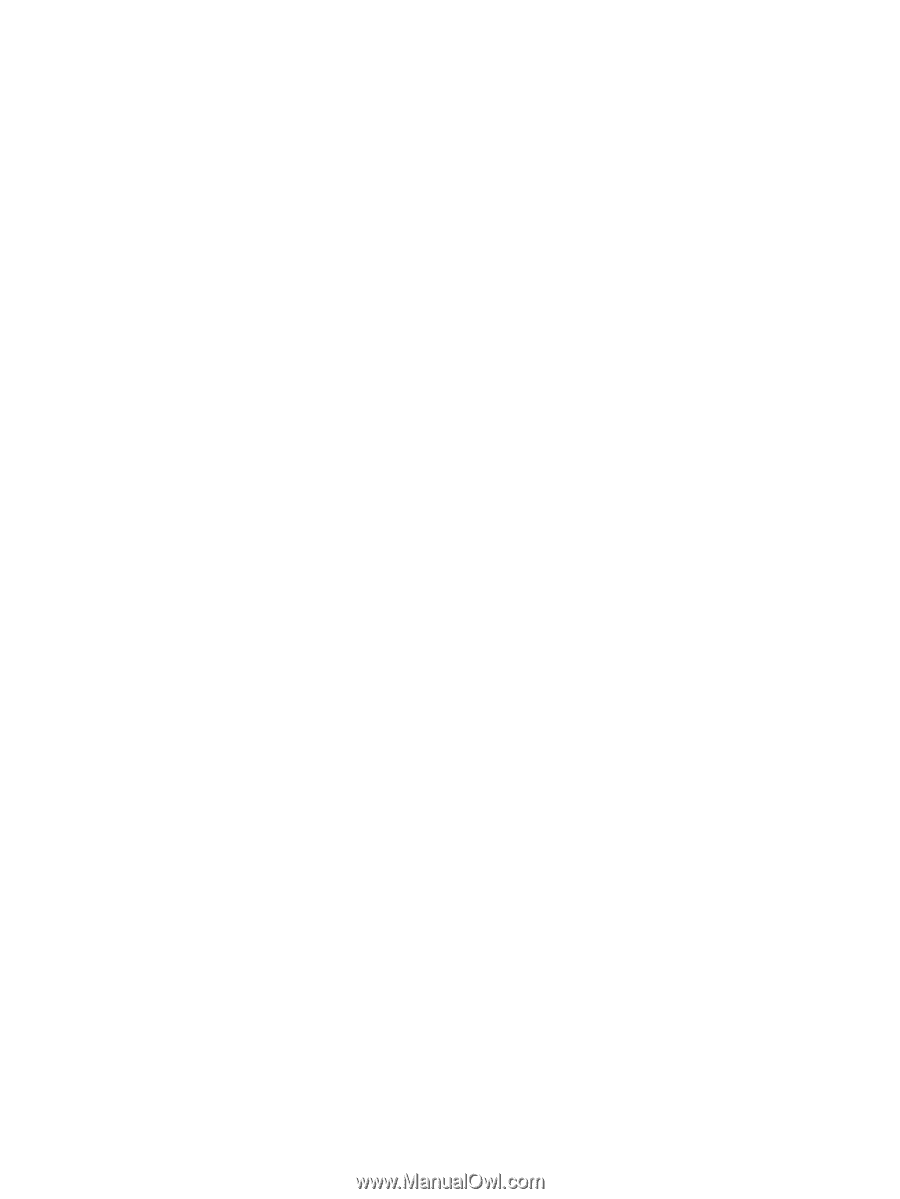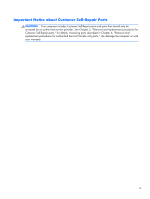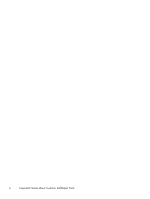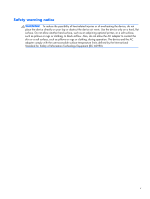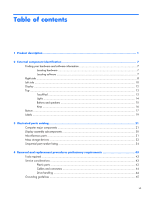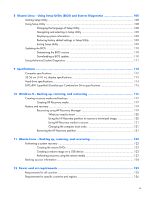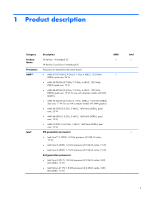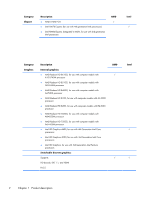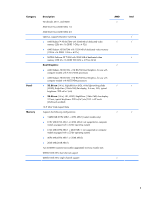Electrostatic discharge damage
.................................................................................
45
Packaging and transporting guidelines
.......................................................
46
Workstation guidelines
.............................................................................
46
Equipment guidelines
................................................................................
47
5
Removal and replacement procedures for Customer Self-Repair parts
.............................
48
Component replacement procedures
........................................................................................
48
Battery
...................................................................................................................
49
Service door
...........................................................................................................
50
Memory module
......................................................................................................
51
WLAN module
........................................................................................................
53
Optical drive
..........................................................................................................
55
6
Removal and replacement procedures for Authorized Service Provider parts
..................
58
Component replacement procedures
........................................................................................
58
Display panel
.........................................................................................................
59
Keyboard
...............................................................................................................
62
Top cover
...............................................................................................................
67
Hard drive
.............................................................................................................
71
Power button board
.................................................................................................
75
TouchPad button board
............................................................................................
77
Optical drive connector cable
...................................................................................
78
System board
.........................................................................................................
80
RTC battery
............................................................................................................
87
Fan
.......................................................................................................................
89
Heat sink assembly
..................................................................................................
91
Power connector cable
............................................................................................
95
Speakers
................................................................................................................
97
Display assembly
....................................................................................................
98
Display assembly subcomponents
............................................................................
101
7
Windows 8 – Using Setup Utility (BIOS) and HP PC Hardware Diagnostics (UEFI)
...........
105
Starting Setup Utility (BIOS)
...................................................................................................
105
Updating the BIOS
...............................................................................................................
105
Determining the BIOS version
.................................................................................
105
Downloading a BIOS update
..................................................................................
106
Using HP PC Hardware Diagnostics (UEFI)
..............................................................................
107
Downloading HP PC Hardware Diagnostics (UEFI) to a USB device
.............................
107
viii