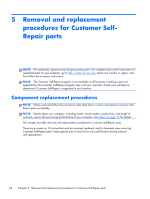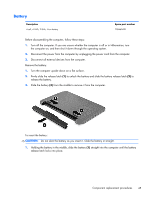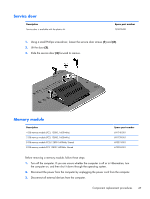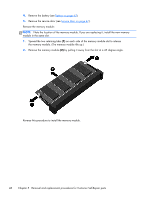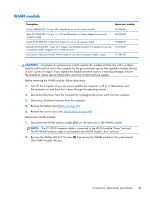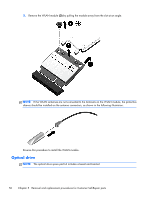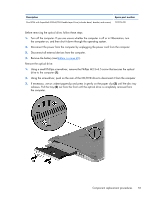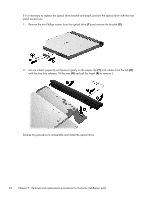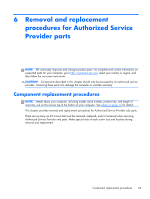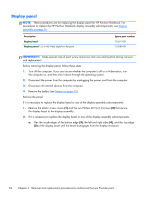HP Pavilion TouchSmart 15-n100 Maintenance and Service Guide - Page 59
WLAN module
 |
View all HP Pavilion TouchSmart 15-n100 manuals
Add to My Manuals
Save this manual to your list of manuals |
Page 59 highlights
WLAN module Description Spare part number Atheros AR9485 802.11b/g/n WiFi Adapter for use on all computer models 675794-001 Ralink RT3290LE 802.11b/g/n 1×1 WiFi and Bluetooth 4.0 Combo Adapter for use on all computer models 690020-001 Realtek RTL8188EE 802.11bgn Wi-Fi Adapter for use on all computer models 709848-001 Mediatek MT7630E 802.11bgn Wi-Fi Adapter and Mediatek Bluetooth 4.0 Adapter for use only 710418-001 on computer models equipped with an AMD processor Intel Centrino Advanced-N 6235 WLAN module for use only on computer models in Japan 717384-001 CAUTION: To prevent an unresponsive system, replace the wireless module only with a wireless module authorized for use in the computer by the governmental agency that regulates wireless devices in your country or region. If you replace the module and then receive a warning message, remove the module to restore device functionality, and then contact technical support. Before removing the WLAN module, follow these steps: 1. Turn off the computer. If you are unsure whether the computer is off or in Hibernation, turn the computer on, and then shut it down through the operating system. 2. Disconnect the power from the computer by unplugging the power cord from the computer. 3. Disconnect all external devices from the computer. 4. Remove the battery (see Battery on page 45). 5. Remove the service door (see Service door on page 47). Remove the WLAN module: 1. Disconnect the WLAN antenna cables (1) from the terminals on the WLAN module. NOTE: The #1 WLAN antenna cable is connected to the WLAN module "Main" terminal. The #2 WLAN antenna cable is connected to the WLAN module "Aux" terminal. 2. Remove the Phillips M2.0×2.5 screw (2) that secures the WLAN module to the system board. (The WLAN module tilts up.) Component replacement procedures 49