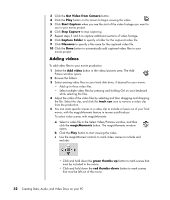HP Pavilion a1100 Creating Data, Audio, and Video Discs on your PC - Page 32
Locating the muvee autoProducer, Windows Media audio
 |
View all HP Pavilion a1100 manuals
Add to My Manuals
Save this manual to your list of manuals |
Page 32 highlights
3 Add music: Select music files on your PC to add to your movie soundtrack. You can use these music file types in your movie project: File extension .mp3 .wav .wma File type MPEG Layer 3 Windows audio Windows Media audio 4 Select a style: Apply a movie style editing template for different effects and picture transitions in your movie. 5 Add captions: Personalize your movie with opening titles and closing credits. 6 Make the movie: Automatically analyze the videos, pictures, music, movie style, and captions you added to your movie and save your movie to your PC hard disk drive, CD, or DVD. 7 Burn to disc: You can burn a video to DVD, VCD, or SVCD. The following sections contain detailed instructions. Locating the muvee autoProducer You can access muvee autoProducer as follows: Click Start on the desktop taskbar and select All Programs, muvee Technologies, muvee autoProducer, and then muvee autoProducer to open muvee autoProducer. This version of muvee has more features, such as video capture and disc recording. See "Using muvee autoProducer" on page 29. NOTE: To view help files, press the F1 function key on the keyboard. 28 Creating Data, Audio, and Video Discs on your PC