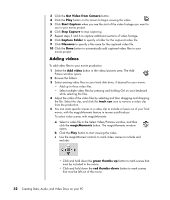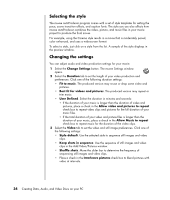HP Pavilion a1100 Creating Data, Audio, and Video Discs on your PC - Page 33
Using muvee autoProducer, Getting started
 |
View all HP Pavilion a1100 manuals
Add to My Manuals
Save this manual to your list of manuals |
Page 33 highlights
Using muvee autoProducer Getting started To open muvee autoProducer: 1 Click Start on the taskbar. 2 Select All Programs, muvee Technologies, muvee autoProducer, and then muvee autoProducer to open muvee autoProducer. NOTE: You can also open muvee autoProducer from within Digital Media Plus. Select the Video tab and then muvee autoProducer. 3 Open a project by selecting, from the File menu, either New Project or Open Project. 4 Select one of the button options: Button Get video from camera Add Video Add Pictures Add Music Select Style Change Settings Allows you to Open the muvee Video Capture window to capture (copy) live video or recorded video. See "Capturing video from a DV camcorder" on page 31. Open the Add Video window to add existing video files to your project. "Adding videos" on page 32. Open the Add Pictures window to add existing still image files to your project. "Adding pictures" on page 33. Open the Add Music files window to add existing "Adding music" on page 33. music files to your project. Open the Select Style window to select an editing template for your movie. Open the muvee Settings window to adjust audio and video production settings for your movie. "Selecting the style" on page 34. "Changing the settings" on page 34. Creating Movies Using muvee autoProducer 29