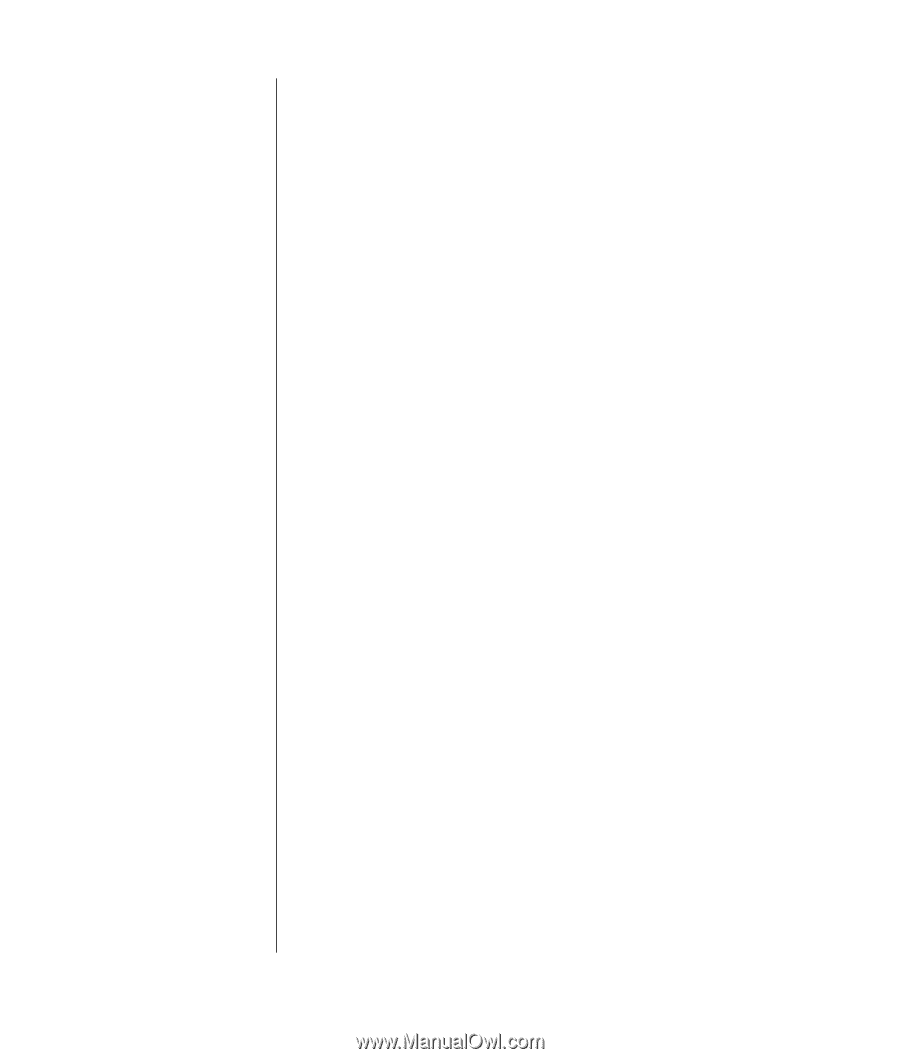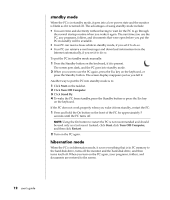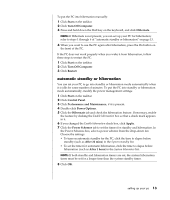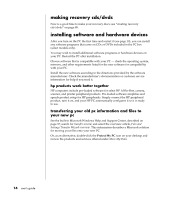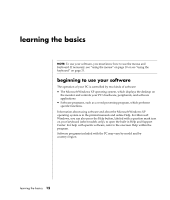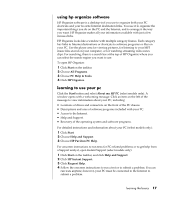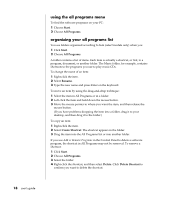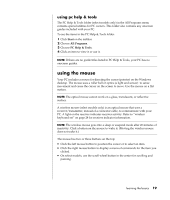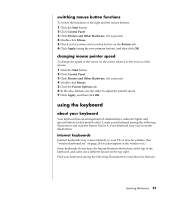HP Pavilion a300 HP Pavilion Destkop PCs - (English) Users Guide PAV NA/CTO 59 - Page 25
using hp organize software, learning to use your pc
 |
View all HP Pavilion a300 manuals
Add to My Manuals
Save this manual to your list of manuals |
Page 25 highlights
using hp organize software HP Organize software is a desktop tool you use to organize both your PC shortcuts and your favorite Internet destination links. You use it to organize the important things you do on the PC and the Internet, and to arrange it the way you want. HP Organize makes all your information available with just a few mouse-clicks. HP Organize looks like a window with multiple category frames. Each category has links to Internet destinations or shortcuts to software programs or files on your PC. Use the player area for viewing pictures, for listening to your MP3 music files stored on your computer, or for watching streaming video news clips. For searching, there is a search bar at the top of HP Organize where you can select the search engine you want to use. To open HP Organize: 1 Click Start on the taskbar. 2 Choose All Programs. 3 Choose PC Help & Tools. 4 Click HP Organize. learning to use your pc Click the Start button and select About my HP PC (select models only). A window opens with a welcoming message. Click an item on the left of the message to view information about your PC, including: • Locations of drives and connectors on the front of the PC chassis. • Descriptions and uses of software programs included with your PC. • Access to the Internet. • Help and Support. • Recovery of the operating system and software programs. For detailed instructions and information about your PC (select models only): 1 Click Start. 2 Choose Help and Support. 3 Choose HP Pavilion PC Help. For onscreen instructions to run tests for PC-related problems or to get help from a Support analyst, open Instant Support (select models only): 1 Click Start on the taskbar, and click Help and Support. 2 Click HP Instant Support. 3 Click Request Help. 4 Follow the onscreen instructions to run a test or to submit a problem. You can run tests anytime; however, your PC must be connected to the Internet to submit a problem. learning the basics 17