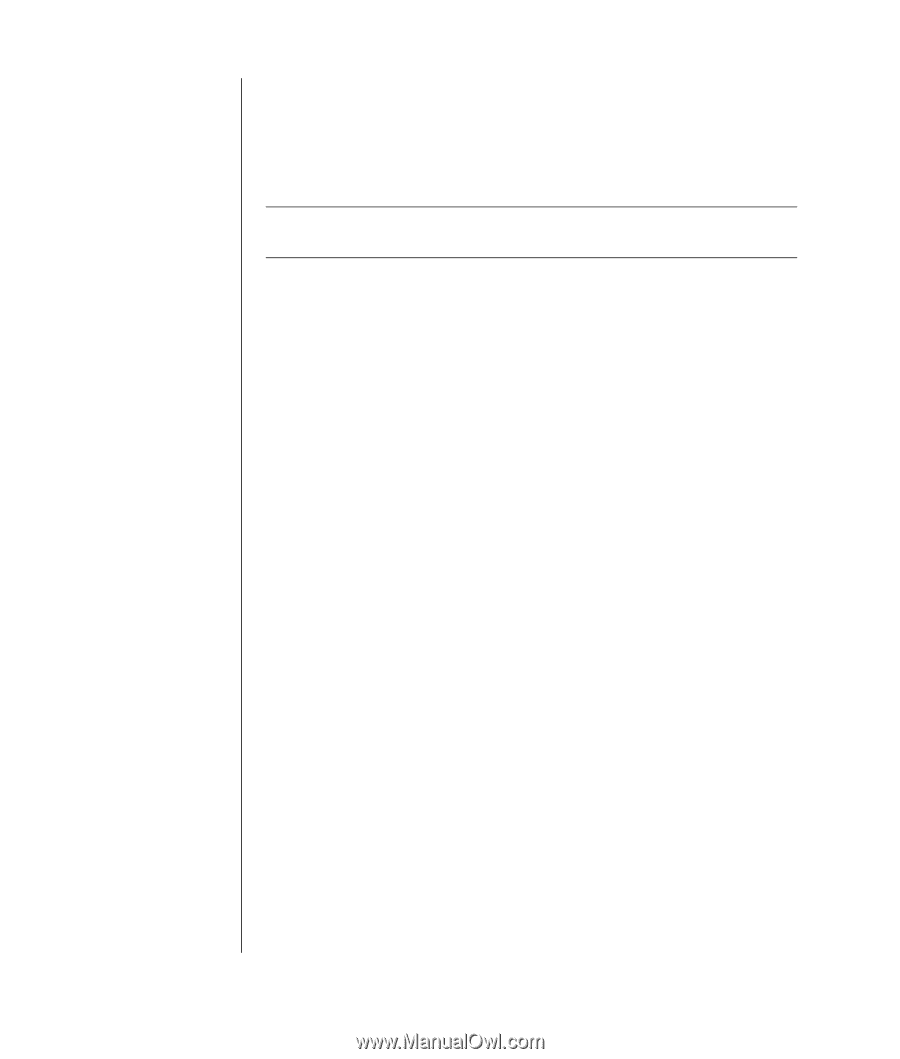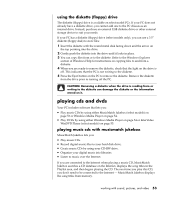HP Pavilion a300 HP Pavilion Destkop PCs - (English) Users Guide PAV NA/CTO 59 - Page 66
creating a music cd, creating a data cd
 |
View all HP Pavilion a300 manuals
Add to My Manuals
Save this manual to your list of manuals |
Page 66 highlights
creating a music cd RecordNow! creates closed session music CDs, which means you must record all music files on one CD in one recording session. Music files can be recorded repeatedly on a rewriteable CD-RW disc, but all previously recorded files must be erased first. CD-R discs cannot be erased. See "getting started with recordnow!" on page 57. NOTE: CD-R discs play in most home and car stereos. CD-RW discs play only in some stereos. To record a CD-R or CD-RW disc: 1 Open RecordNow!, and if necessary erase the CD-RW disc; see "getting started with recordnow!" on page 57. 2 Click the Audio Projects tab at the top of the RecordNow! window. 3 Click a project option: • Audio CD for Car or Home CD Player • Exact Copy • Jukebox CD 4 Follow the onscreen instructions to finish recording your disc. creating a data cd Use RecordNow! to copy a data disc or to copy personal data files from your hard disk drive. Insert a blank or an appendable disc to copy to. To create a data CD: 1 Open RecordNow!, and if necessary erase all files from the disc; see "getting started with recordnow!" on page 57. 2 Click the DataProjects tab at the top of the RecordNow! window. 3 Select a project option: • Data Disc • Exact Copy • Erase Disc 4 Follow the onscreen instructions to finish. You can add new data files to a CD-R or CD-RW disc in a later recording session if disc space is available. You can also update previously recorded files that have the same name as your new data files on your CD-RW disc. 58 user's guide